Table of Contents
1. Accessing Facility Foundations
- Purchase
- Activate Facility Foundations
- How to Navigate
2. Complete Facility Foundations
- Data Rollforward
- Complete the Facility Foundations and FEM 2020
3. View Facility Foundations Data
- View online
- View through the downloaded CSV and excel files
4. Facility Foundations Data Sharing
- Module page Facility Foundations enabled
- Facility Foundations sharing
1. Access Facility Foundations
Purchase
If the facilities have been requested to complete Facility Foundations, they must first purchase Higg FEM 2020. They don’t need to spend additional cost on getting the Facility Foundations and only need to purchase a Higg FEM 2020. To purchase Higg FEM 2020, please see our guidance here.
Activate Facility Foundations
You must have purchased Higg FEM 2020 and been added by a brand to a Facility Foundations enabled cadence. Once both steps have been completed, you can access the Facility Foundations questions.
They will appear as a new section in the left sidebar of the online FEM assessment.
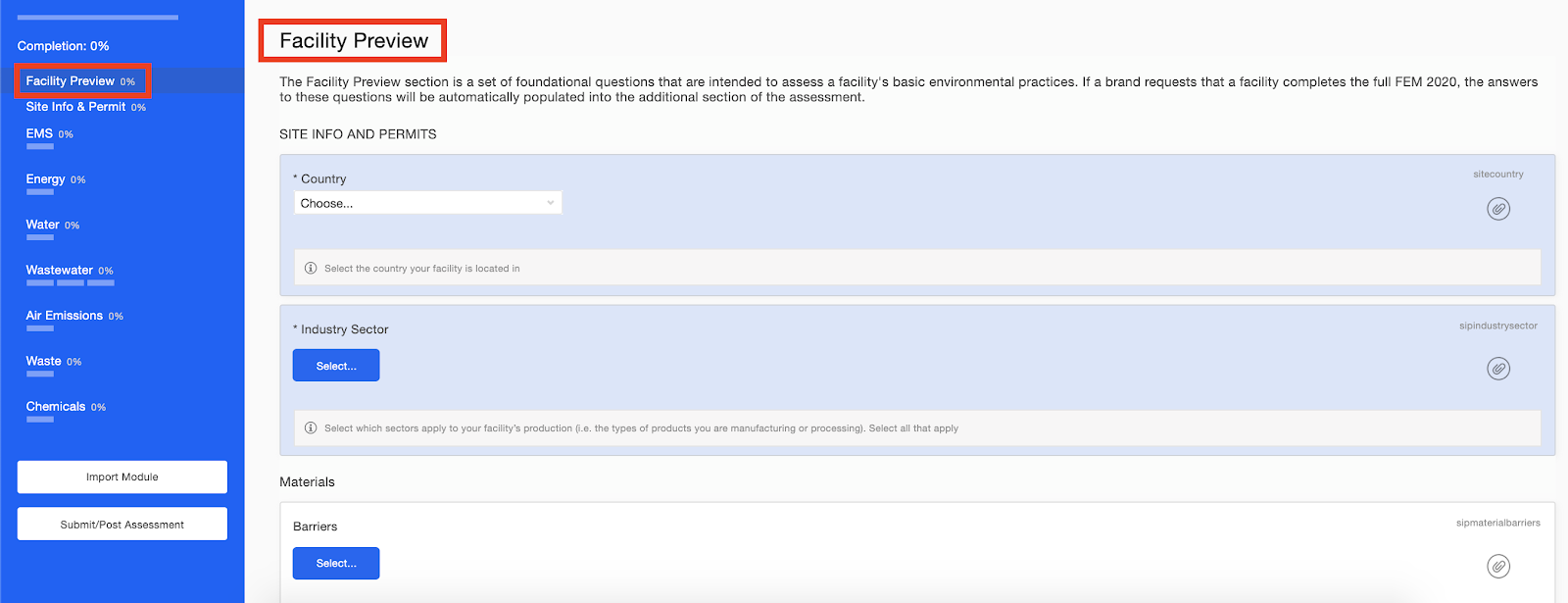
You can also export the assessment and complete it in the offline Excel version of the tool. To download, click the Excel button on the FEM dashboard.
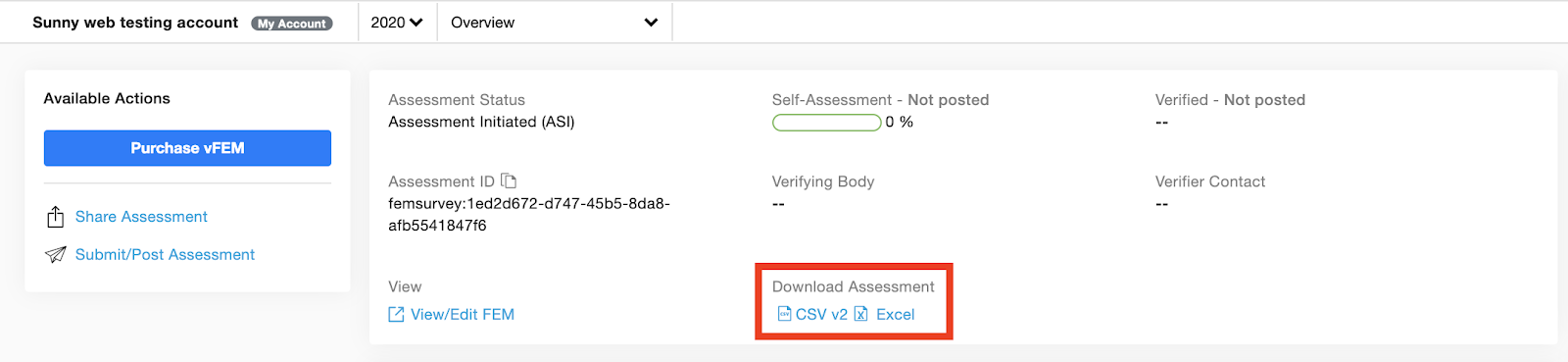
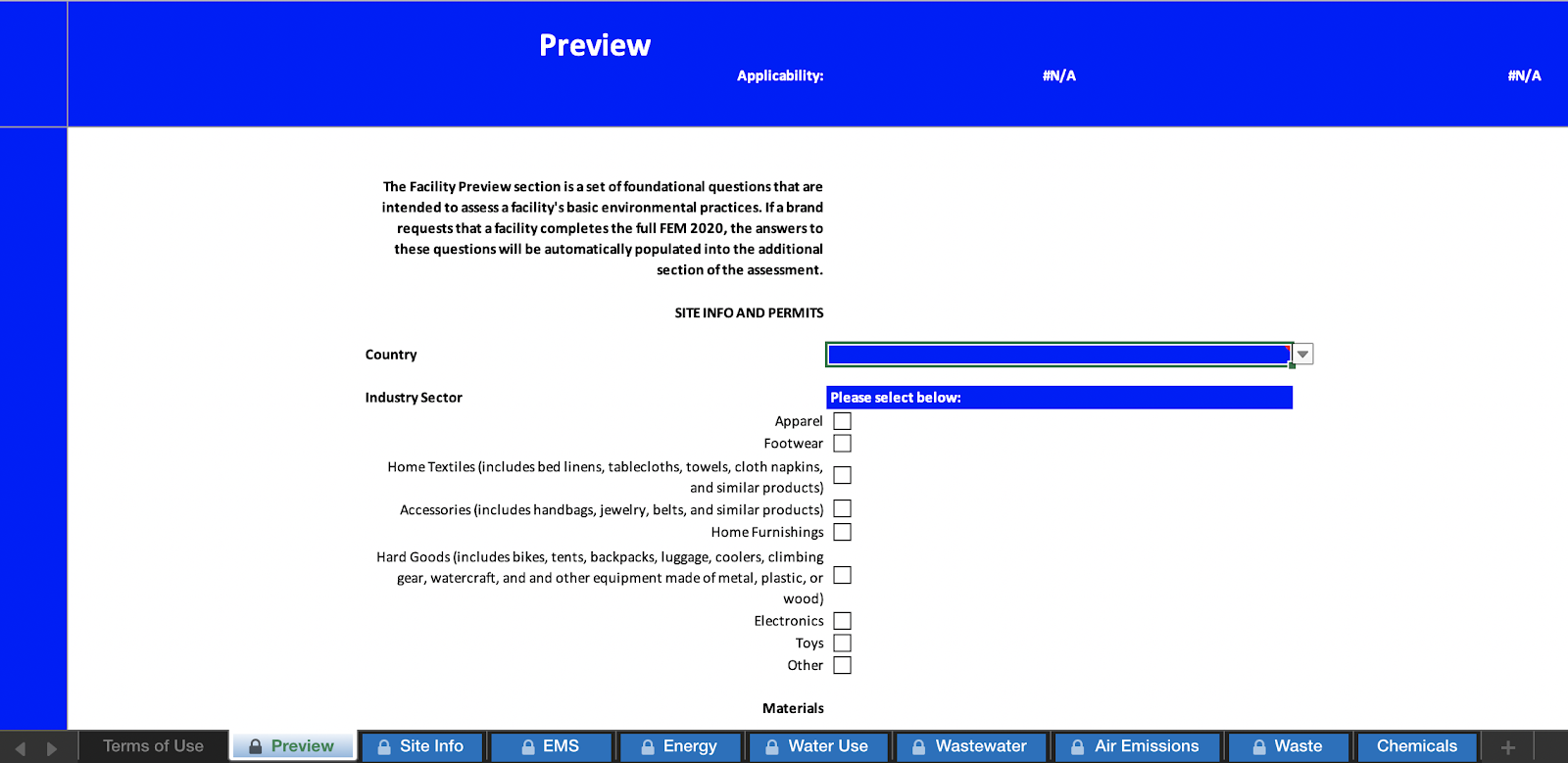
How to Navigate
Navigation of the Facility Foundations functions the same as navigation of any of the sections of the Higg FEM. For guidance on how to navigate the tool, please see our general Higg FEM guidance here.
2. Complete Facility Foundations and FEM 2020
Data Roll Forward
If you have a completed and posted FEM 2019, you can see this feature after accessing the new purchased FEM 2020 (when you click “View/Edit FEM” for the first time to access the FEM 2020 after purchasing). Since Facility Foundations consists primarily of the Level One questions in the Higg Facility Environmental Module (Higg FEM) assessment, most data in FEM 2019 can be rolled forward to the Facility Foundations and FEM 2020. Please click here to check the Roll Forward rules.
Complete Facility Foundations
There are three options for a facility to complete the Facility Foundations section.
Option 1: Complete and submit Facility Foundations only: The facility is only required to complete the Facility Foundations section. After reaching 100% completion in that section, they will be able to post without needing to complete the rest of the FEM 2020 sections (The full FEM 2020 sections are open to the facilities)
Option 2: Complete both Facility Foundations and Higg FEM but don’t need to submit Facility Foundations: The facility is required to complete Facility Foundations in addition to the rest of the Higg FEM but they are not required to submit their Facility Foundations section. They will complete the Foundations section as they would each of the other sections in the FEM, and once they have reached 100% completion they can post the full assessment.
Option 3: Complete both Facility Foundations and Higg FEM but need to submit Facility Foundations
The facility is required to complete Facility Foundations in addition to the rest of the Higg FEM but they are also required to submit their Facility Foundations section. They will complete and submit the Foundations section. Then they will go ahead to complete the FEM 2020. Once they have reached 100% completion they can post the full assessment.
Note:
- Although these RefIDs will appear in Facility Foundations, these RefIDs will also appear in the original location within the assessment as they are actually just duplicated.
- The answers completed in the Facility Foundations section will be pre-answered accordingly with the corresponding duplicate answer in the other part of the assessment. So if the Facility Foundations section is answered with the completion rate, the rest of FEM sections will have the related data and completion rate too.
Please see the guidance below for these three options.
Option 1: Complete and submit Facility Foundations only
If the facility is required to submit Facility Foundations, they will receive a message on the top with the Facility Foundations submission requirement from their brands.
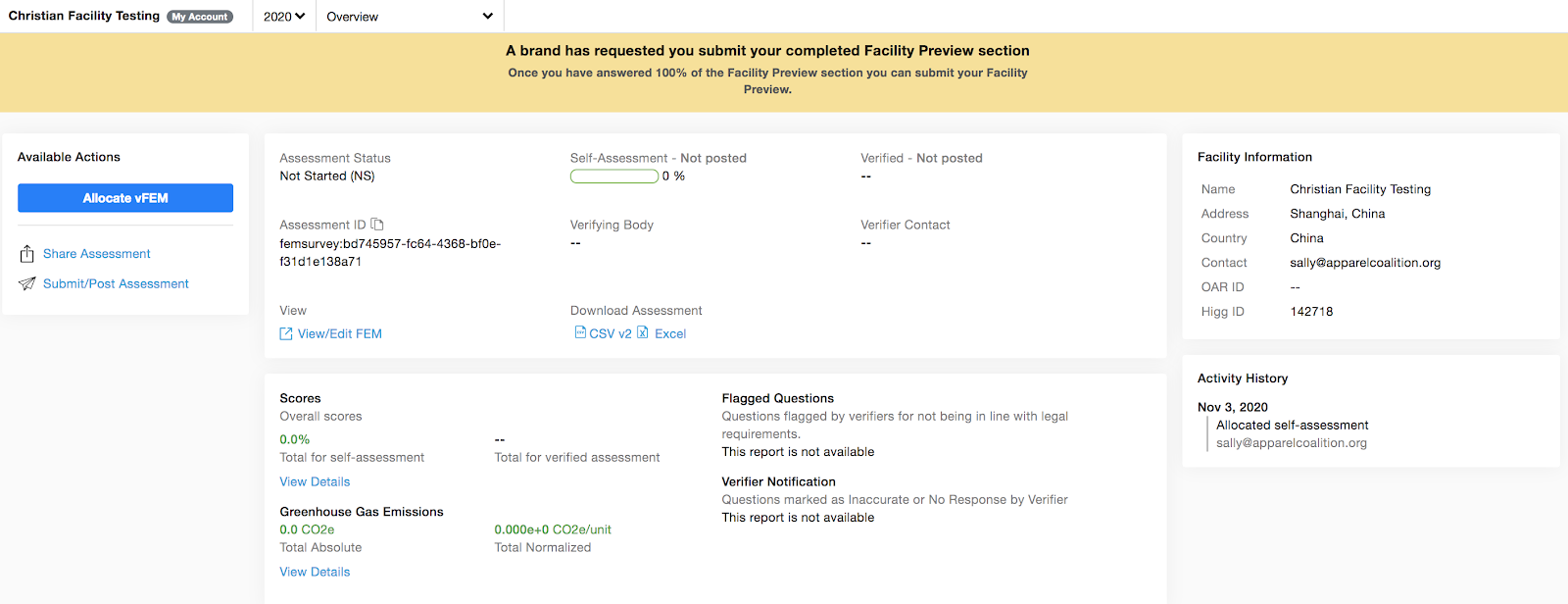
Once the facility has completed the preview section with 100% completion rate, they will be able to submit Facility Foundations.
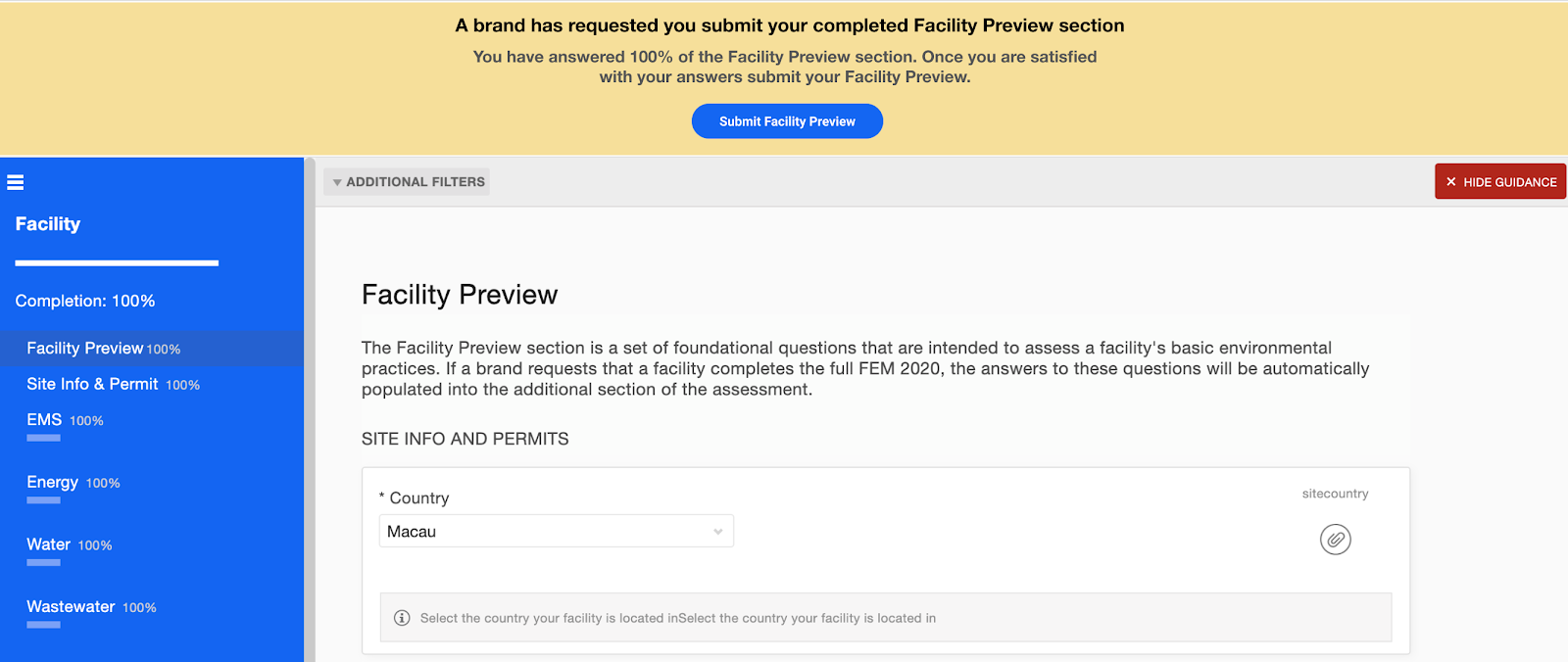
After submitting, they will see the submission successfully message on the top. Please note that submitting Facility Foundations won’t change the status of FEM 2020 to ASC since the FEM 2020 is not completed with the status of ASI still.
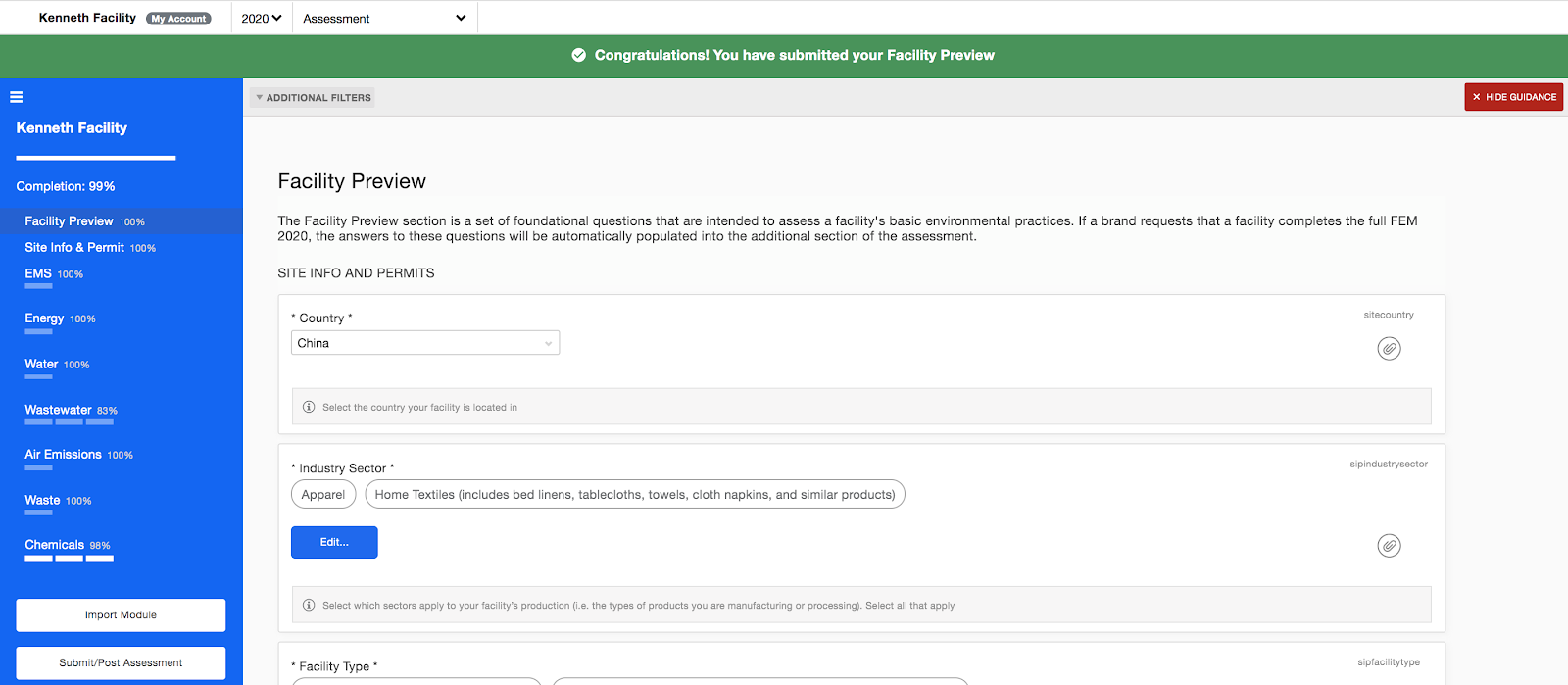
Option 2: Complete both Facility Foundations and Higg FEM but don’t need to submit Facility Foundations:
If the facility is required to complete both Facility Foundations and Higg FEM but not submit Facility Foundations, they won’t see the message on the top to submit Facility Foundations from their brands.
Once they complete both Facility Foundations and Higg FEM with 100% of complete rate, they can just click the “Submit/Post Assessment” button as the standard posting flow of FEM to post the assessment and the status will become ASC. The facility won’t see the submission button on the top after completing the Facility Foundations section.
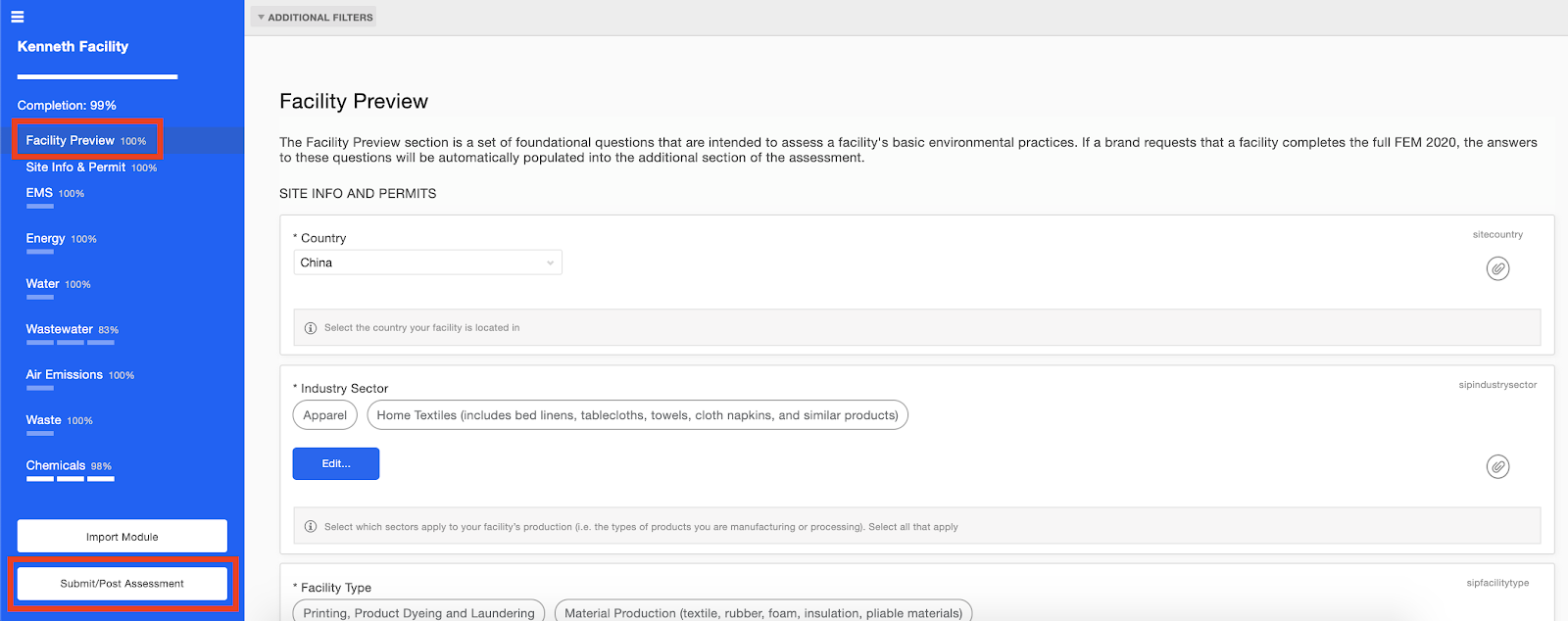
Option 3: Complete both Facility Foundations and Higg FEM but need to submit Facility Foundations
The facility will receive a message on the top with the Facility Foundations submission requirement from their brands. After completing and submitting Facility Foundations with 100% of completion rate, they will see the submission successfully message on the top – please refer to the screenshot of option 1. Then they can continue to complete the FEM 2020 with 100% completion rate and then they can just click the “Submit/Post Assessment” button as the standard posting flow of FEM to post the assessment and the status will become ASC.
For more information on completing the full Higg FEM, please see our guidance here.
3. View the Facility Foundations Data
View online
Click “View FEM” on the FEM 2020 dashboard to access the data online.
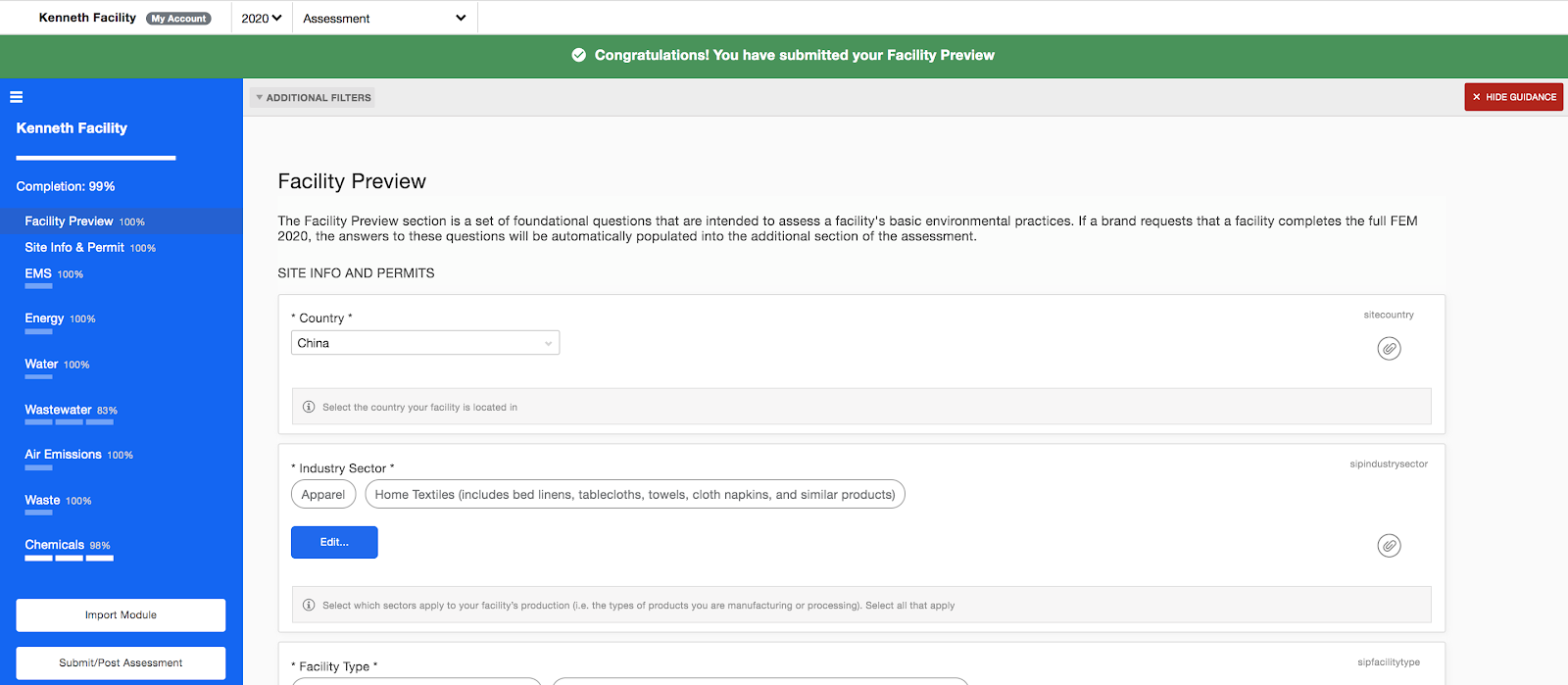
View through the downloaded EXCEL and CSV
You can go to the FEM dashboard or FEM module page to download the excel or CSV file (FEM 2020 or CSV 2) to review the Facility Foundations data.
On the CSV file, there are three fields to get the Facility Foundations information. These will fields will serve as an indicator of which facilities have Facility Foundations.
Facility Foundations(preview): if the assessment has the Facility Foundations section on their assessment.
Facility Foundations Submission (fpreviewsubmission): if the facility is able to submit their Facility Foundations without having to post their full FEM 2020.
Facility Foundations Submitted (fpreviewsubmitted): if the facility has submitted their Facility Foundations and partially posted their Facility Foundations data.
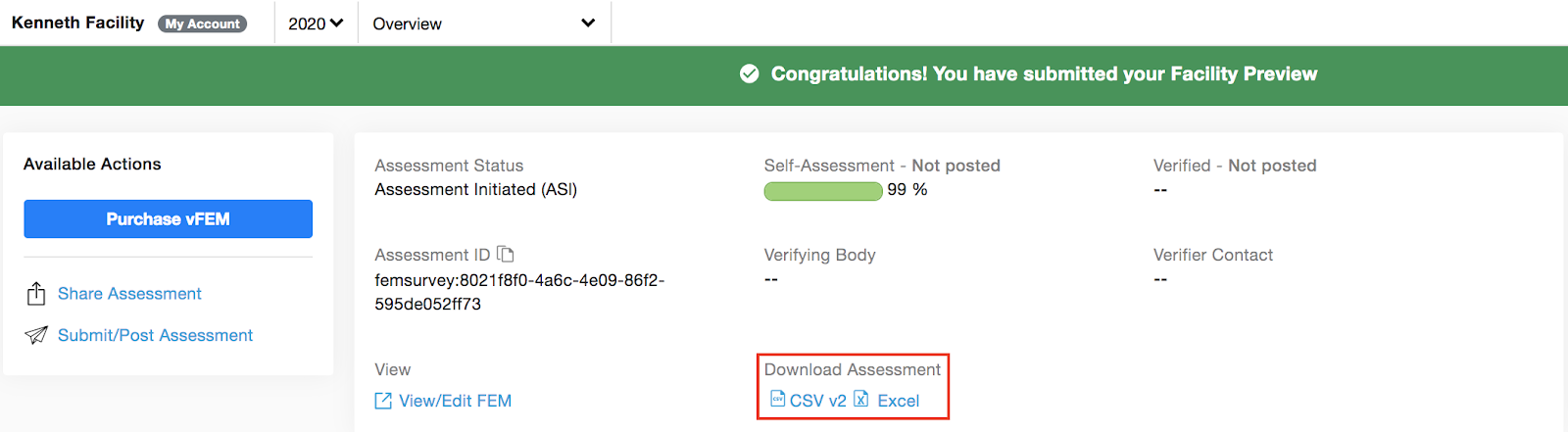
If the facility completes and submits Facility Foundations, the Facility Foundations data will be seen on the CSV file.
If the facility complete the Facility Foundations but not submit it, the Facility Foundations data will be seen on the CSV after the full FEM 2020 is completed and posted.

4. Facility Foundations Data Sharing
Facility Foundations Sharing
Facility Foundations Sharing will work identically to the current FEM workflow. Please refer to the guidance here.
Facilities must share their assessment with others like brands, retailers or parent manufacturer companies in order for them to receive either Facility Foundations section data only or the Posted full FEM 2020 with Facility Foundations data.
