Setting Up Verification
Make sure the Verifier body’s (VB) account is set up and the approved verifier has joined the account.
- For third-party VB’s: choose the account type as “Verification Body” and organization type as “Service Provider”.
- For second-party VB’s: create an account as a normal brand account, choose the account type as “Brand” and the organization type as “Brand/Retailer.” The Higg and Cascale support team will enable the verification functionality for your account. Please refer to the account registration guidance here.
To initiate the verification process:
1. Verifying body owner/admin accepts the verification request from the facility.
- The facility must have contacted you and confirmed the verification service with you before they select you as the Verifier Body on the Worldly platform and assign their FEM to you.
2. VB clicks “Accept Verification” to accept the verification request from the facility account who has selected you as the VB.
You can do this on the “Verification Requests” tab.
3. VB admin assigns the verifier(s) to the FEM verification.
The VB should make sure that the verifier is selected at least 10 days before the bespoken days that verification is conducted at the facility site or online. This allows time for the verifier to go through the self assessment before conducting the verification.
- Click “Assign Verifier” and select the checkbox to assign the verifier(s). Select multiple boxes to assign more than one verifier.
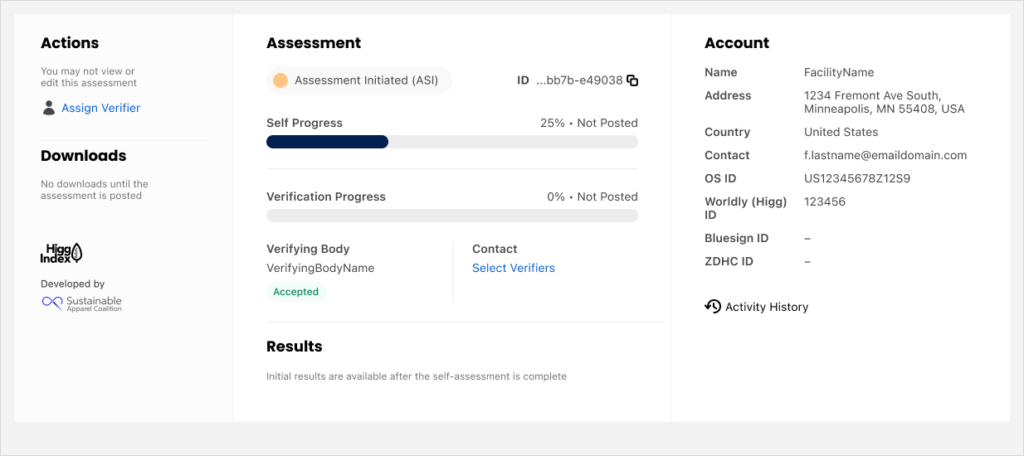
Select the right verifiers who conduct the verification.
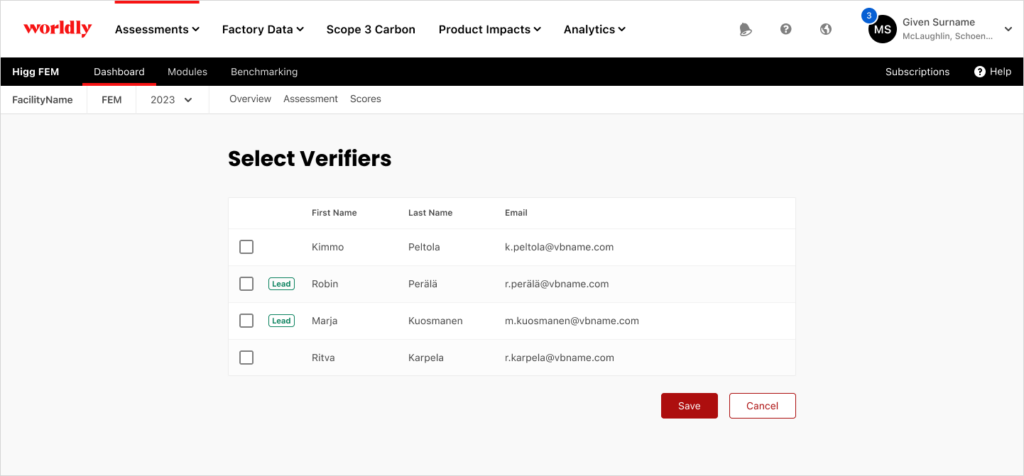
Verification Process
For full description of the verification process and important information like verification protocol and QA manual, please visit our FEM verification page here.
As a verifier, you can start Verification by clicking “Begin Verification” in the ribbon on the right side. When starting out, you see that the progress bar displays 0 % and Not Posted.
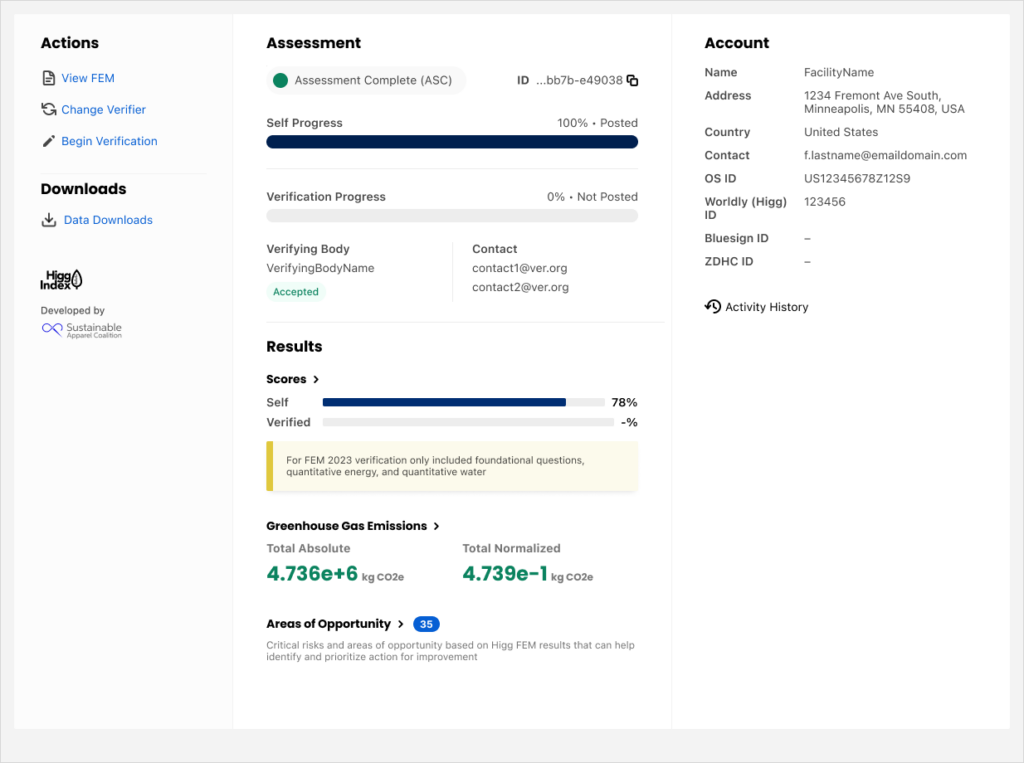
For CY2023, verification consists of core-questions only, covering all foundational questions from Level 1 and key quantitative metric questions from the Water, Wastewater and Energy sections. Only questions that need to be verified, that are part of core verification, will have the option for the verifier to input comments and a corrected answer. All other questions will be visible to the verifier, but will not need to be verified nor have the option to be verified.
For each question part of core-verification, there will be a dropdown menu to indicate whether the question has been answered accurately. The options are:
- Accurate
- Inaccurate
- No Response (for when the facility did not provide a response to the question)
A text box will appear where any comments can be left for the facility. Please refer to the Verification Protocol that outlines what should be included in the Verifier comments.
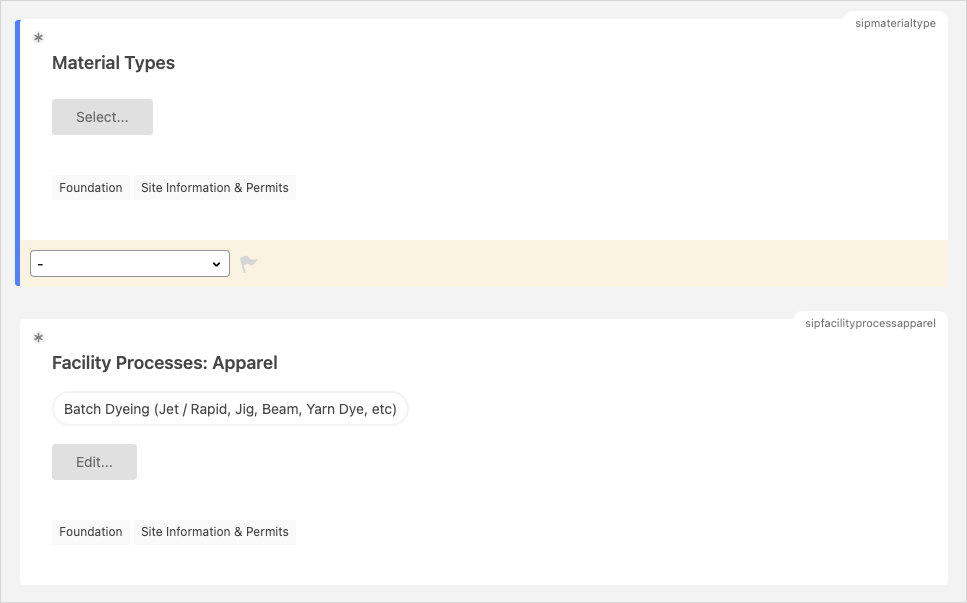
It is also possible to filter the assessment on ‘accurate’, ‘inaccurate’ or ‘no response’ verified questions. Or use the filter to determine for which questions verification still needs to be completed by selecting ‘complete’ or ‘incomplete’.
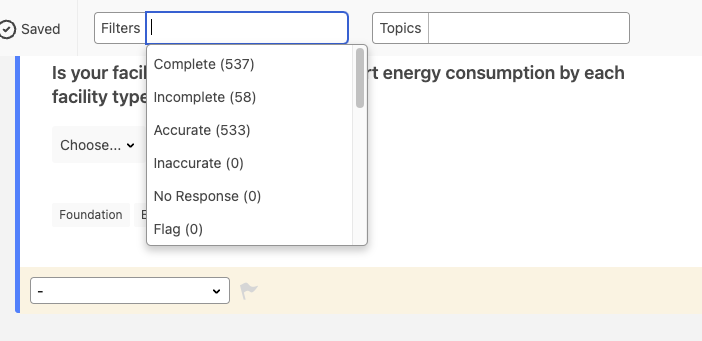
Tables with quantitative metric questions can be verified as follows.
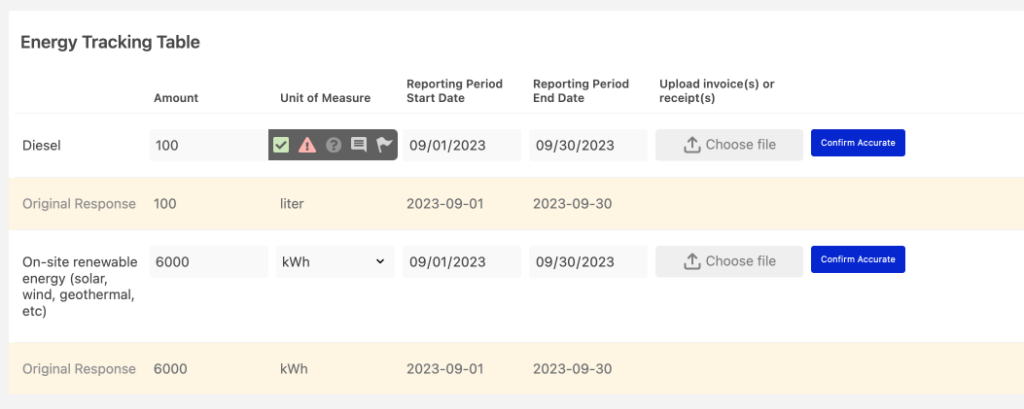
The verifier can indicate for each row if the entered quantity is accurate.
Once the verifier has completed all core-verification questions, the verifier can submit the Verification. The assessment status will change to VRC – Verification Completed, but not posted yet.
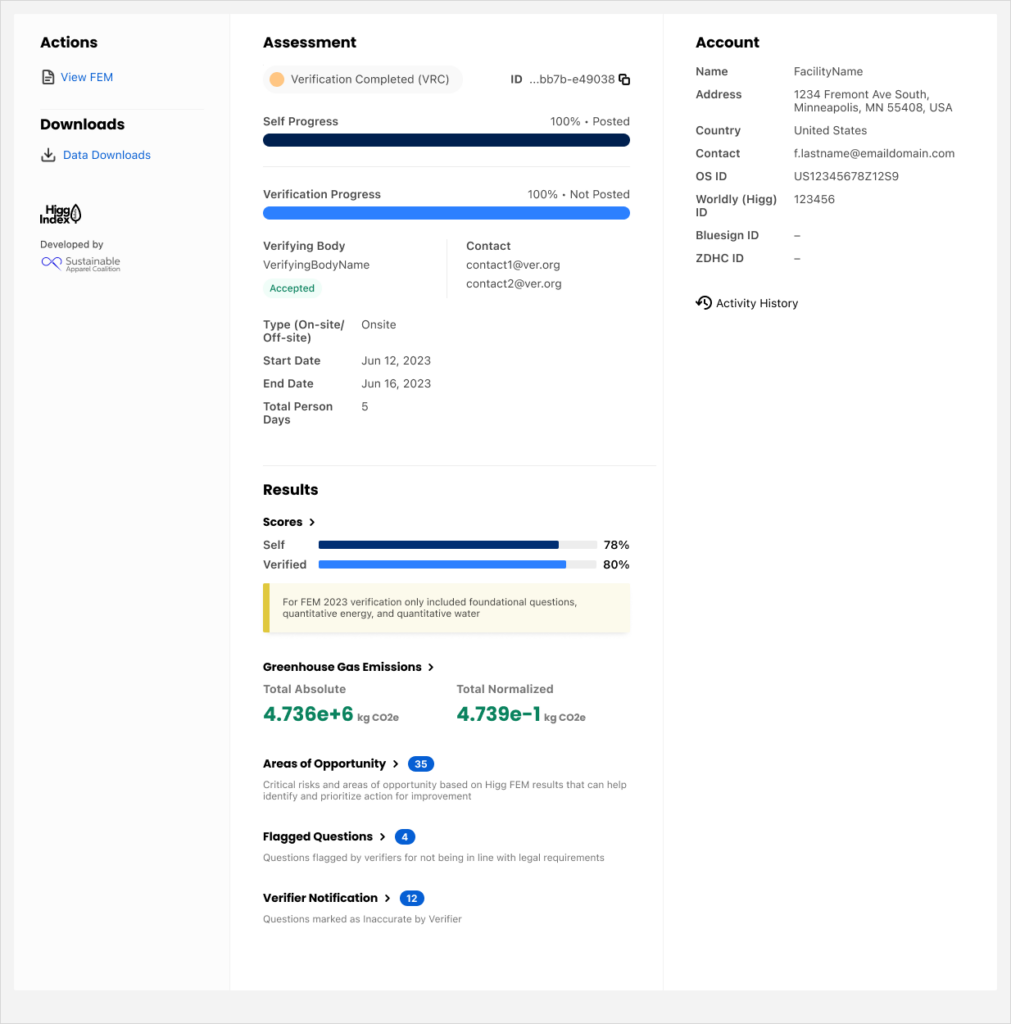
The facility then has the opportunity to review the Verified questions and Verifier Comments before finalizing the assessment and posting the vFEM module. Once the facility has reviewed, the facility can finalize the vFEM or they can get in touch with you to discuss any questions further. Based on your discussion, the facility can request edits to the verified module if they would like to make edits to any of the corrected answers or comments provided. As the verifier, you can then re-review and decide to make corrections, after which the facility can finalize and publish the module.
