1. Setting Up Verification
Make sure the verifying body (VB) account is set up and the approved verifier has joined the account.
- For third-party VB’s: choose the account type as “Verification Body” and organization type as “Service Provider”.
- For second-party VB’s: create an account as a normal brand account, choose the account type as “Brand” and the organization type as “Brand/Retailer.” The Higg and Cascale support team will enable the verification functionality for your account. Please refer to the account registration guidance here.
To initiate the verification process:
1. Verifying body owner/admin accepts the verification request from the facility.
- The facility must contact and confirm with the VB organization before selecting them as the VB on the Higg platform.
2. VB clicks “Accept Verification” to accept the verification request from the facility account who has selected you as the VB through the “Verification Requests” tab.
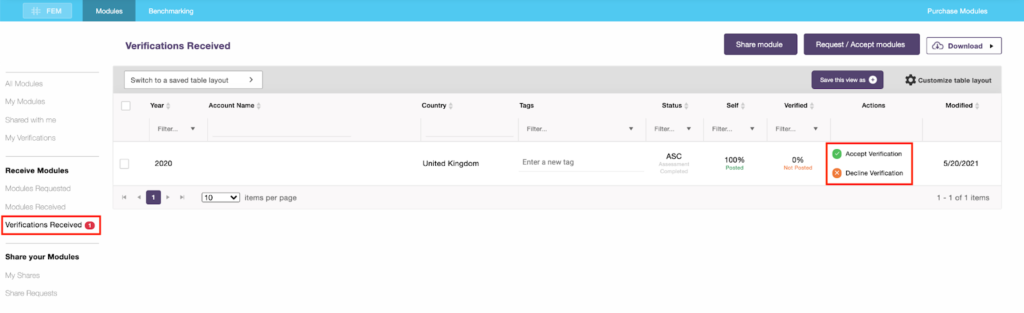
3. VB admin assign the verifier(s) to the FEM verification
- Click the “Manage verifiers” and select the checkbox to assign the verifier(s). Select multiple boxes to assign more than one verifier.
- To change a verifier, you can unselect the checkbox in front of that verifier and select another verifier.
2. Verification Process
For full description of the verification process and important information like verification protocol and QA manual, please visit our FEM verification page here.
