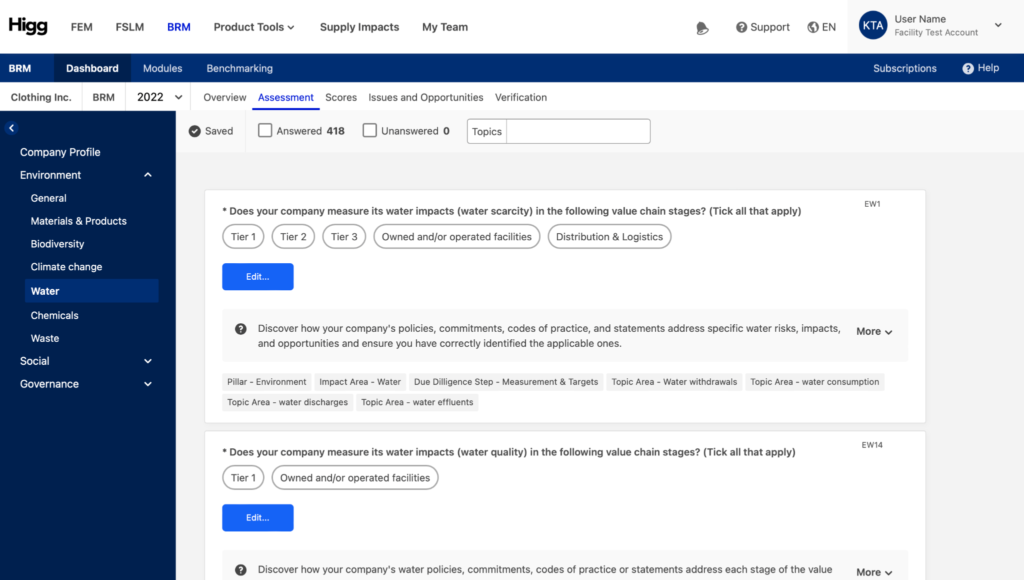1. How to access BRM results from partners?
As a User you can request partners to share their BRM with you via the Higg Platform. To request a share from a brand or retail partner, navigate to the Higg BRM on the Higg Platform, this will bring you to the ‘modules’-page.
Even without having purchased a BRM module yourself, as a Higg user you are able to access the ‘modules’ section and request access to a BRM assessment from another Higg user.
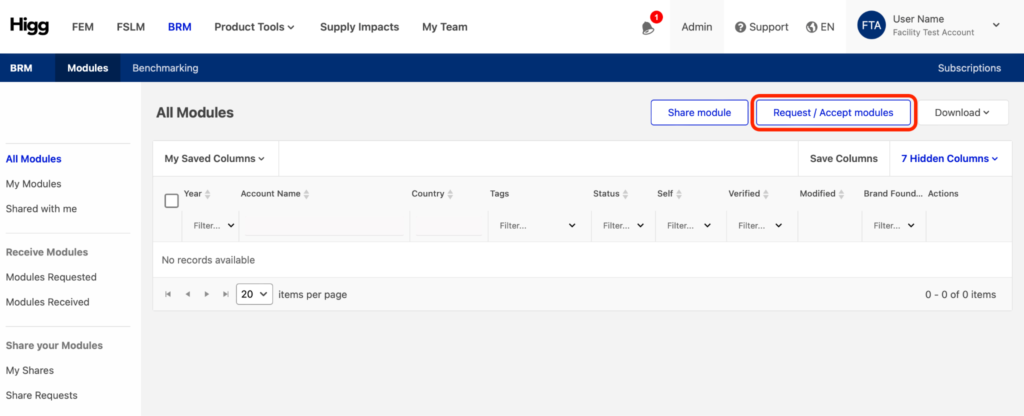
Click “Request/Accept Module” to request a module from another Higg user. Select the module that you want to request access to, and search the Higg user by typing in the Company name or Higg ID.
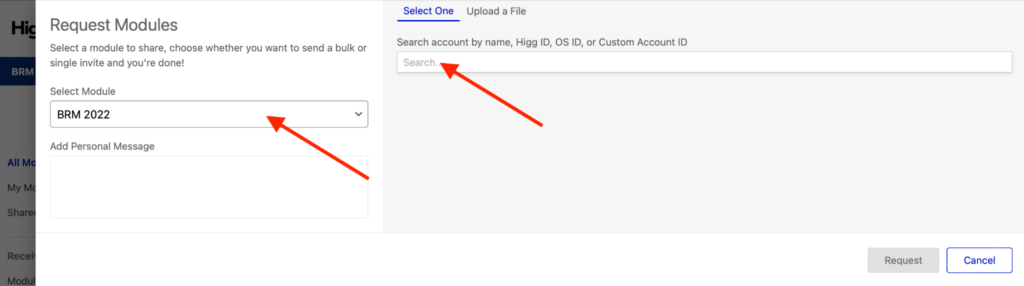
Accepting a shared module
Once your brand- or retail-partner has shared the module with you, you have to accept the share by navigating to “Modules Received” and clicking “Accept Share”.
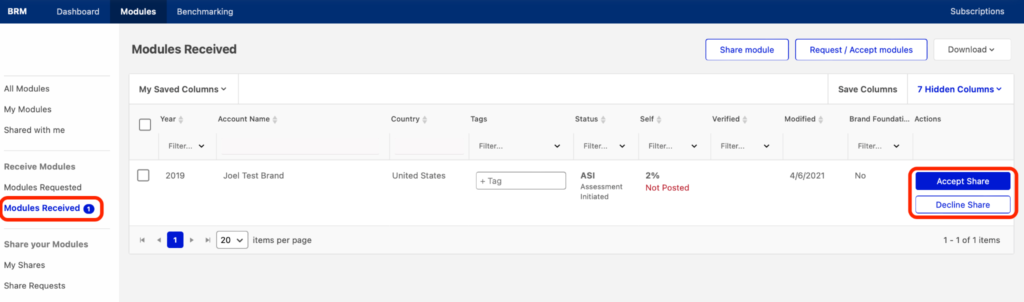
Once you have accepted, the shared module will show up under “Shared with me” and “All Modules”. Navigate to “Shared with me” or “All Modules” and click the name of the respective module and view the full BRM assessment.
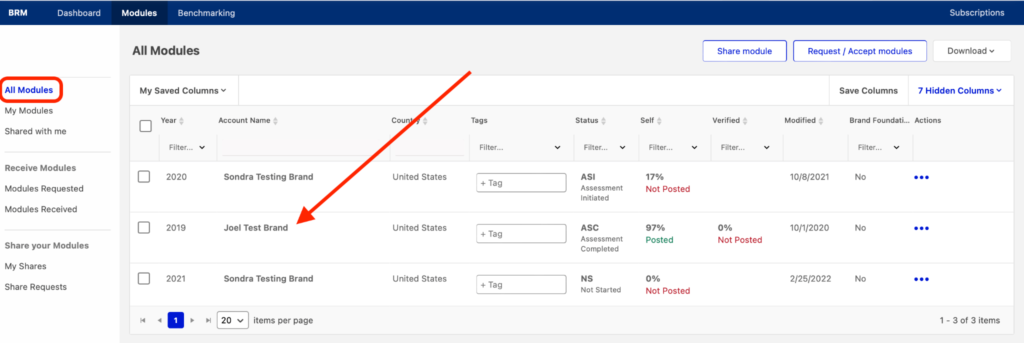
How to navigate a shared BRM assessment and results?
On the overview page of the shared module the Assessment’s status is displayed as well as the scores. A single overall score is given as well as the split between Environmental, Social and Governance.
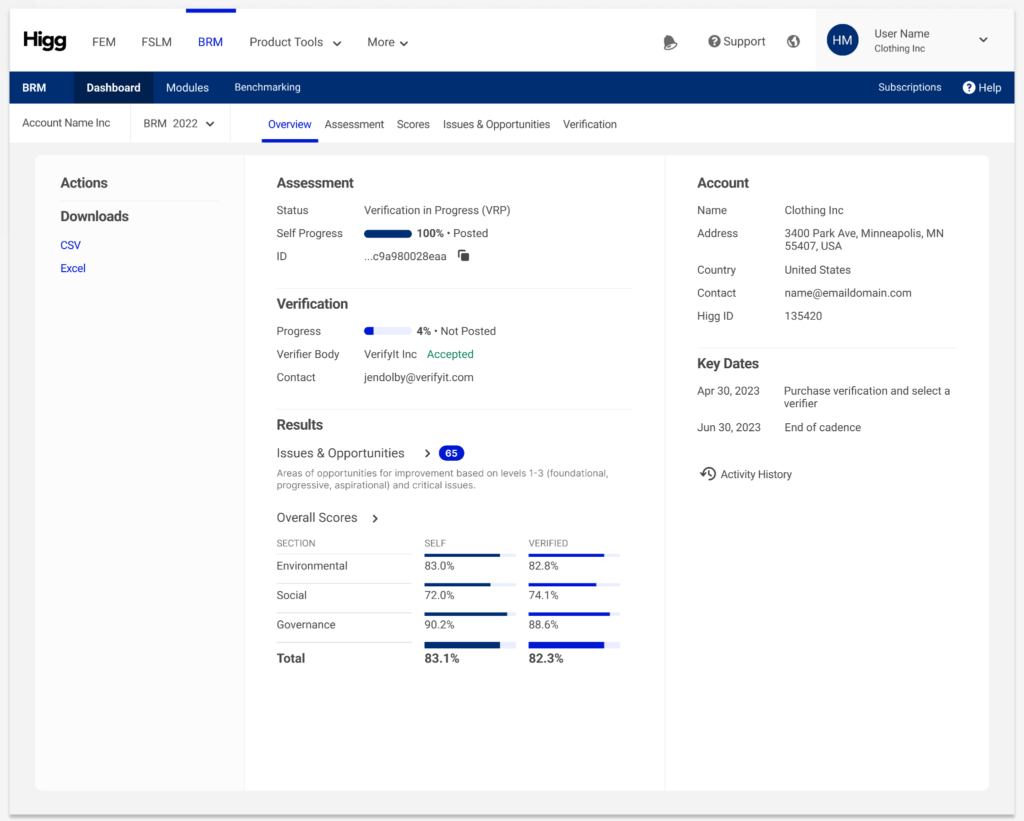
On top of the dashboard page, you find a horizontal ribbon; the BRM-menu. Click the headers in the ribbon to navigate to the respective sections:
- Overview (the BRM dashboard)
- Assessment – Navigate to the Assessment-tab to view the BRM questionnaire and the answers provided by the brand or retailer.
- Scores – See the breakdown of the scores.
- Issues & Opportunities – Review the questions that had no points allocated and the recommendations for improvement.
- Verification – Verification status of the assessment.
Assessment view: