Cadence Details
The cadence details page will show overall cadence performance, milestones, and a full list of all accounts in each status. Under the cadence title, you can see the Module, whether or not email notifications are enabled, and the start and end dates.
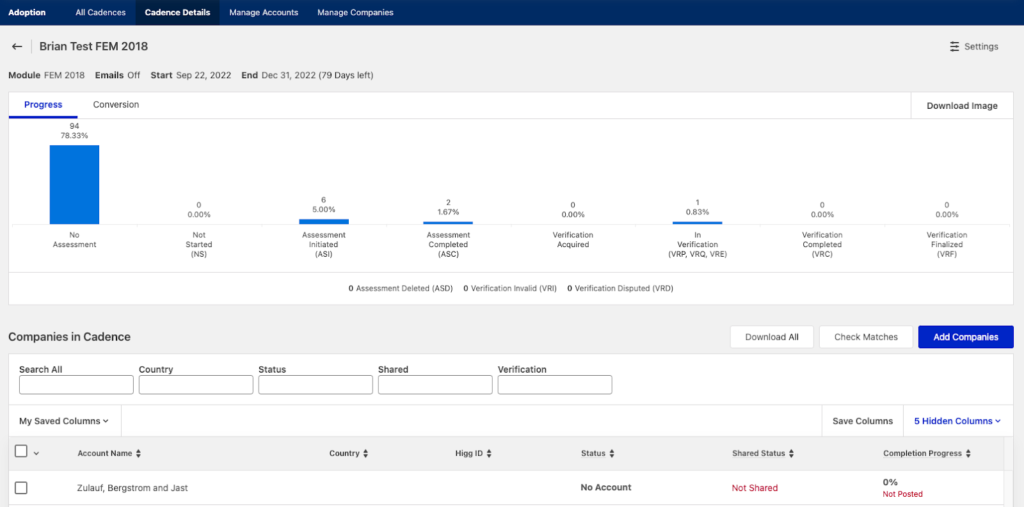
Progress and Conversion Charts
These two charts provide an overview of your facilities’ stage progress. Understand the percent of suppliers at each milestone, and how well they’re converting on to the next, at each stage – from creating a Higg account all the way to sharing their data back with your company.
The Progress bar chart displays a count of accounts per module status in your cadence. The count is shown above each status bar. The percentage is calculated from the total number of expected accounts. Click Download Image to export an image file for this chart.
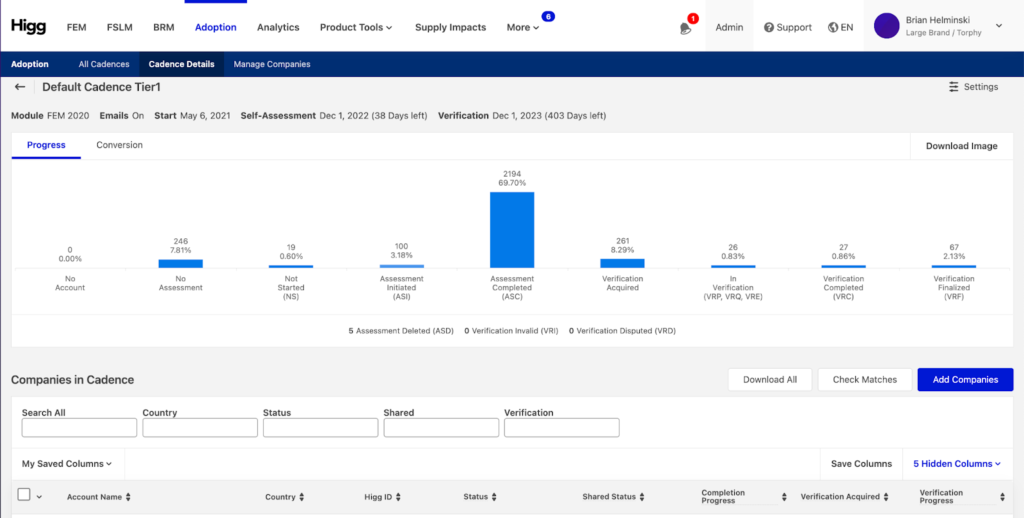
The Conversion chart shows the account conversion through the various adoption stages, starting from no Higg account through each module status, all the way through to finalized module verification. Click Download Image to export an image file for this chart.

Tip: Use the filters above the table below the charts to narrow the data displayed in the chart and the table.
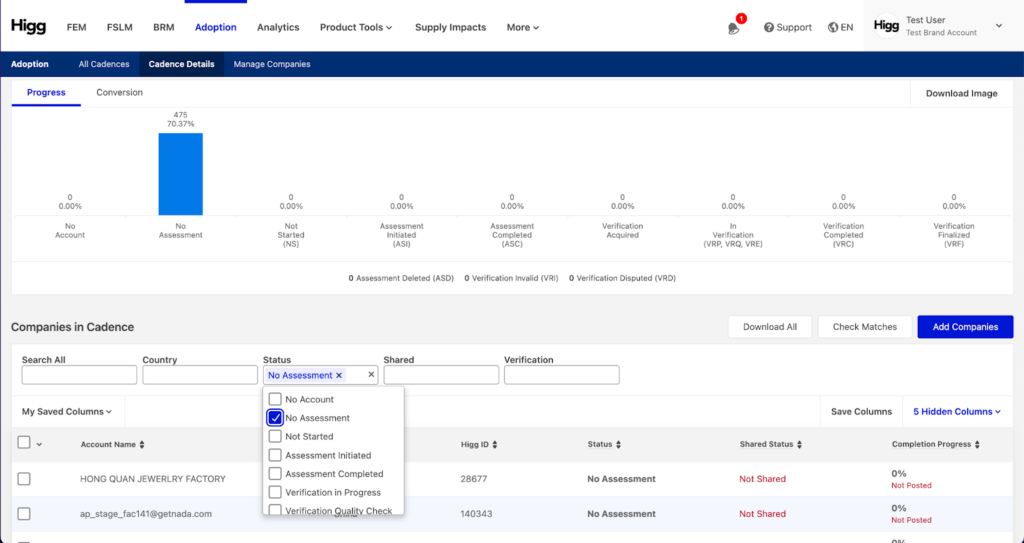
Companies in Cadence Table
At the bottom of your Cadence Details page, you will find a list view of the accounts in your cadence.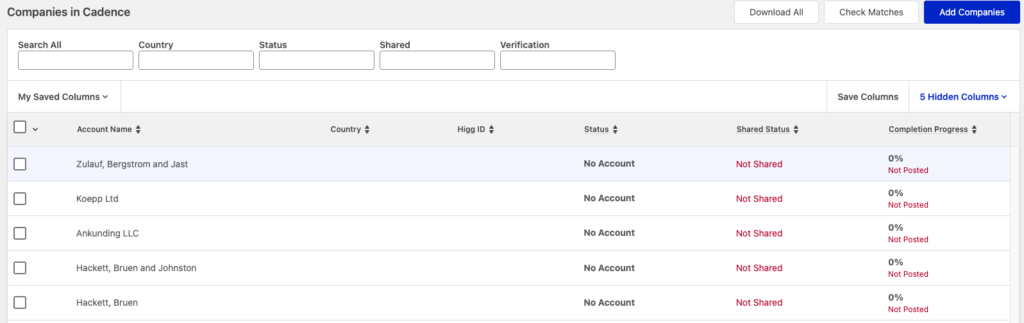
You can customize the table layout, by hiding/unhiding specific fields (columns). Click the “Hidden Columns” to view the menu of table fields available to display. An open eye icon indicates a visible table field, and an eye with a line indicates the table field is hidden. Clicking a field will either remove or add it to the table.
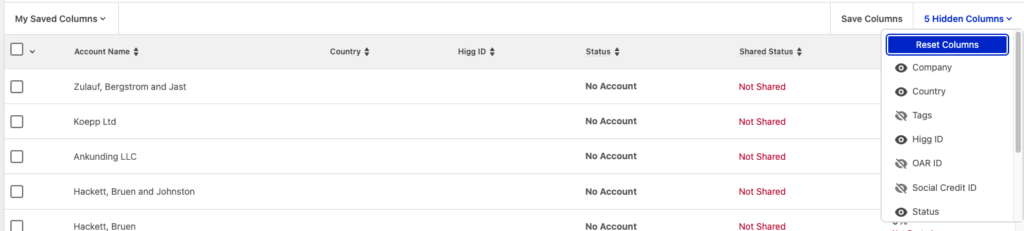
You can save and label table views. Once you have saved a table view, you can access it from “My Saved Columns”.

Account Table Actions
Filters are available for some of the account table fields. Use these filters to find specific accounts within your adoption cadence population.
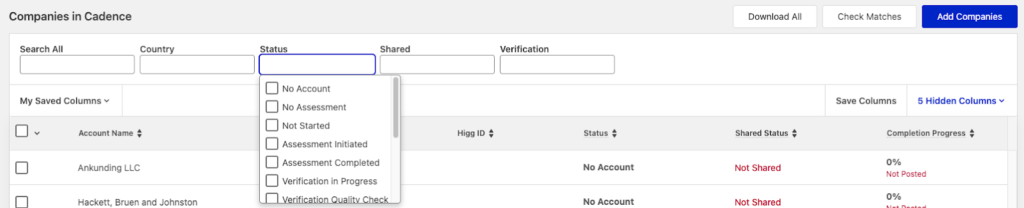
Batch select options are available.

When you apply filters to the list in this table, the charts (bar and funnel) above change to reflect the filtered dataset.
Remove or Move Accounts
When you’ve selected at least one account from the list, you have two options. You can “Move to Cadence” which will transfer that account to another cadence, or you can click ”Remove” and the account will be removed.
You will be required to confirm the action of removing a company, or select which cadence to relocate the company to. Click confirm and the action will be executed.
Export Dataset
There are multiple different ways to export the data from your adoption cadences. The CSV export file contains a list of account names, their Higg IDs, owner/admin account user emails, module, module type, module completion status, module share status, module progress percentage, and verification information. One way to export this CSV file is by clicking the Export Dataset button on the top left of your cadence account list view.
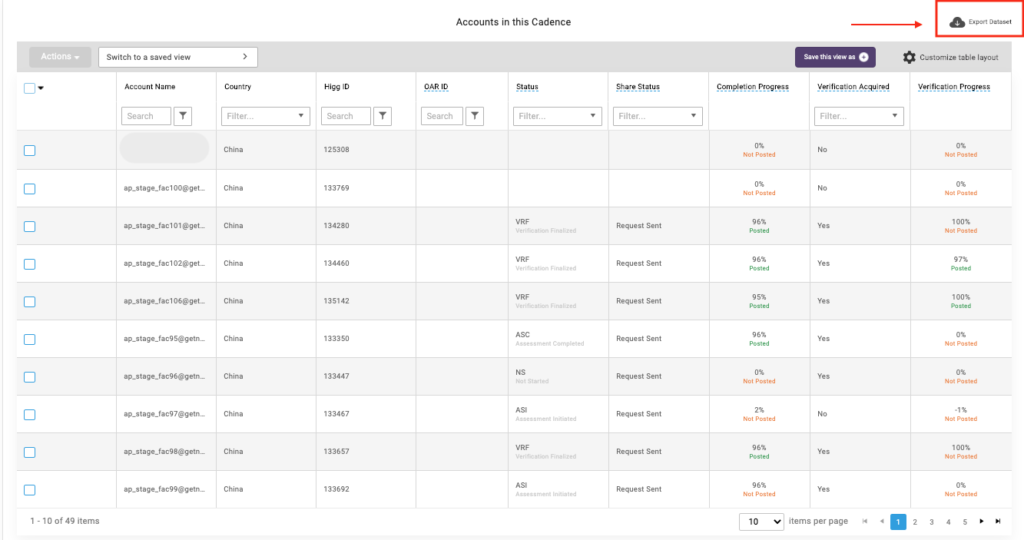
Another way to export the cadence data is from the Cadence Overview page on your adoption tool dashboard. Select the gray download button to download a CSV file of all the active cadences in the overview table (in one file). To export cadence data for a single cadence, select the cadence using the checkbox and click the blue download button.
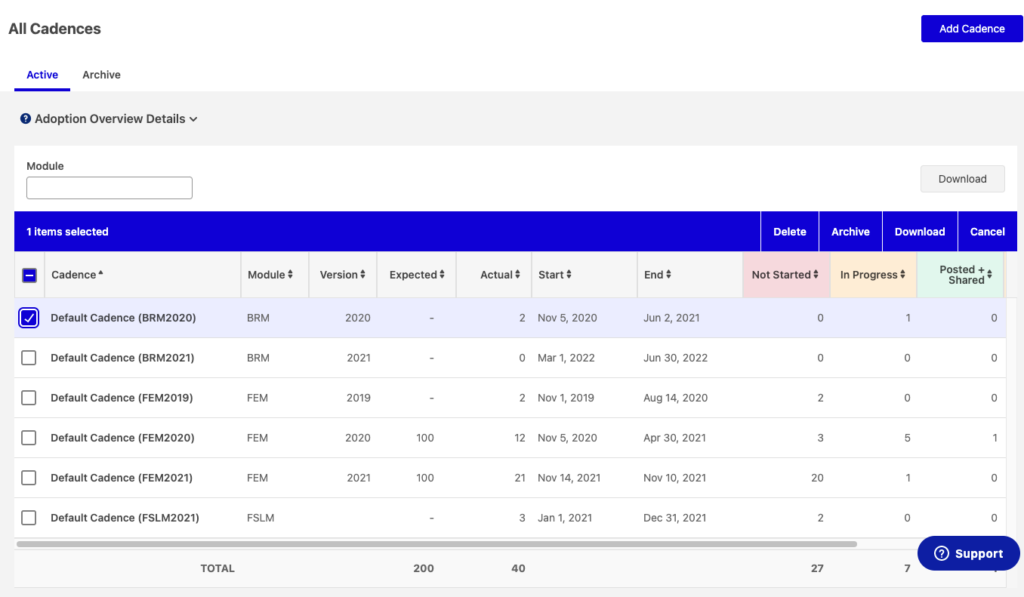
Edit Cadence Settings
To edit a custom cadence, you can click the settings icon at the top right of the Cadence Details screen. You can edit the cadence name, notes or start and end dates, as well as enable or disable automated emails. This way, you can create and tag facilities based on categories specific to your company, like tier or product. You can also add facilities to multiple categories to keep track of all your product lines.
Automated Emails
This feature enables automated reminder emails to be sent to cadence members, specifically based on their module status and time since last module status change. These automated emails separate from the general set of adoption emails, and have been designed to nurture cadence members through the assessment completion process, as they progress from acquiring the module to posting and verifying it. The targeted messaging is intended to encourage and support accounts, as they perform the necessary activities required to complete each module. Email recipients consist of Higg users that are identified as either an “owner” or an “admin” for each account.Automated Emails: FAQs
1. Can the automated emails be customized?
No, these platform emails cannot be customized. But automated emails contain fields that are dynamically filled according to the cadence details, some of which are available to customize at the cadence level. Such dynamically-populated fields include module type (i.e. Higg FEM 2019), cadence end date, and Higg account names.
Any time-based emails that contain completion deadline information, will pull the end date that has been set for the cadence. For example, if you had set up a custom cadence with an end date of March 31, 2021, this date will appear as the deadline in all automated communications for this cadence.
2. If my facilities are in other users’ cadences, will they receive emails from them as well?
No, facilities only receive one set of automated emails. The default rule is to send emails only for the cadence with the earliest earliest cadence end date.
3. What do “time-based emails” refer to?
Time-based emails are communications that are triggered at key moments in the adoption cycle to help users advance in their journey. An example of a time-based trigger is elapsed time (i.e. 5 days from purchase date, or 14 days away from cadence end date).
Contact your Customer Success manager for more information on triggers and messages.
Services (Expanded, Advanced, Custom)
List Loading Service
Expanded: The Expanded Service Plan enables a one-time list upload service provided by Higg. Your Higg Customer Success Manager (CSM) will provide you with a special list template to fill out for each cadence. Once you’ve filled out the teampate, your Higg CSM will set up your cadences and upload the lists for your account. Higg will then evaluate account matches one time and add direct matches to the appropriate cadences on your behalf. and provide you with the results.
Ongoing List Management & Cadence Support (Advanced)
With the Advanced Service Plan, Higg partners with you throughout the adoption cycle to:- Set up and manage the cadences on your account’s Higg Adoption Tool dashboard, adding and removing accounts as needed throughout the year.
- Manage off-platform adoption-related information (i.e. vendor/supplier/sourcing agent relationships and contact information).
- Engage directly with your value chain partners vie email re: Higg requirements and support.
- Provide additional off-platform snapshot reports.
Advanced Account Matching (Advanced)
Higg provides an advanced level of ongoing account matching services, by regularly running your list (bulk list upload) and also by manually conducting frequent individual company name searches from entities on your adoption list. This ongoing service enables your team to track the most up-to-date account information and module status per account in your adoption list. This process helps to ensure we match newly created accounts (first-time Higg Index users that may not have a Higg Account ID at first) throughout the adoption cycle. Your CSM will run the “Check Matches” feature for each cadence on a biweekly basis searching for new account matches, until 100% of companies are represented on platform (have each been associated with an active Higg Account ID, and have successfully been added to one of your adoption cadences).
