Access Module Data
To access module data and results reports, first please confirm that the FEM has been submitted and posted. Once it is posted, you can access the results reports from the FEM dashboard, as well as the CSV download for offline data analytics.
Please visit the FEM4.0 resources page for guidance on the available downloads to support your understanding and use.
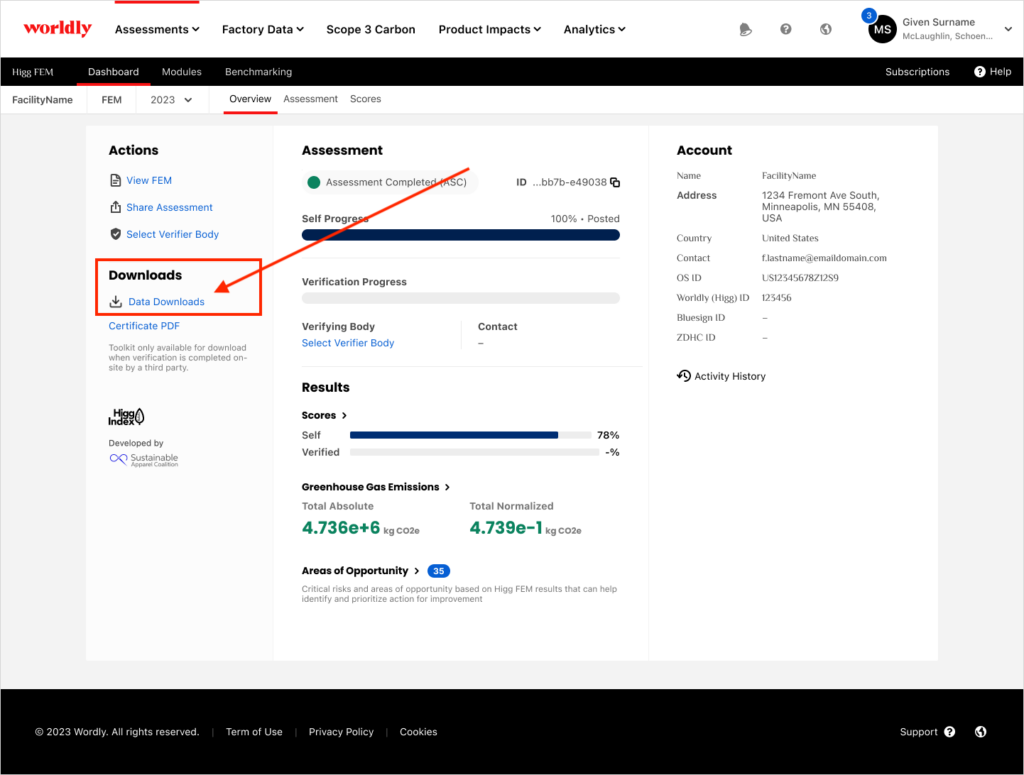
Scores
After completing the assessment, there will be different result-reports available:
- Total FEM score and separate section scores
- Areas of Opportunity Report
- GHG emissions Report
- Benchmarking (coming soon)
Navigate to the Scores, GHG emissions or Areas of Opportunity-page to view these reports in detail. To understand the scores and achievement levels, please review the Higg FEM scoring system guide and the GHG emission calculation guide here.
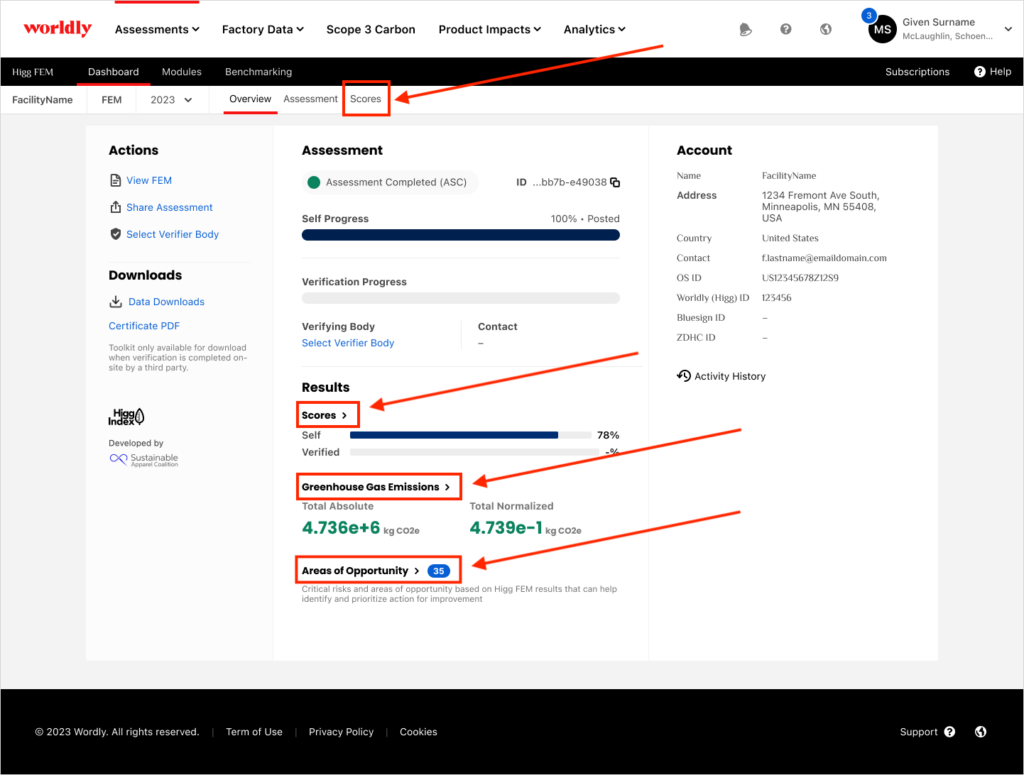
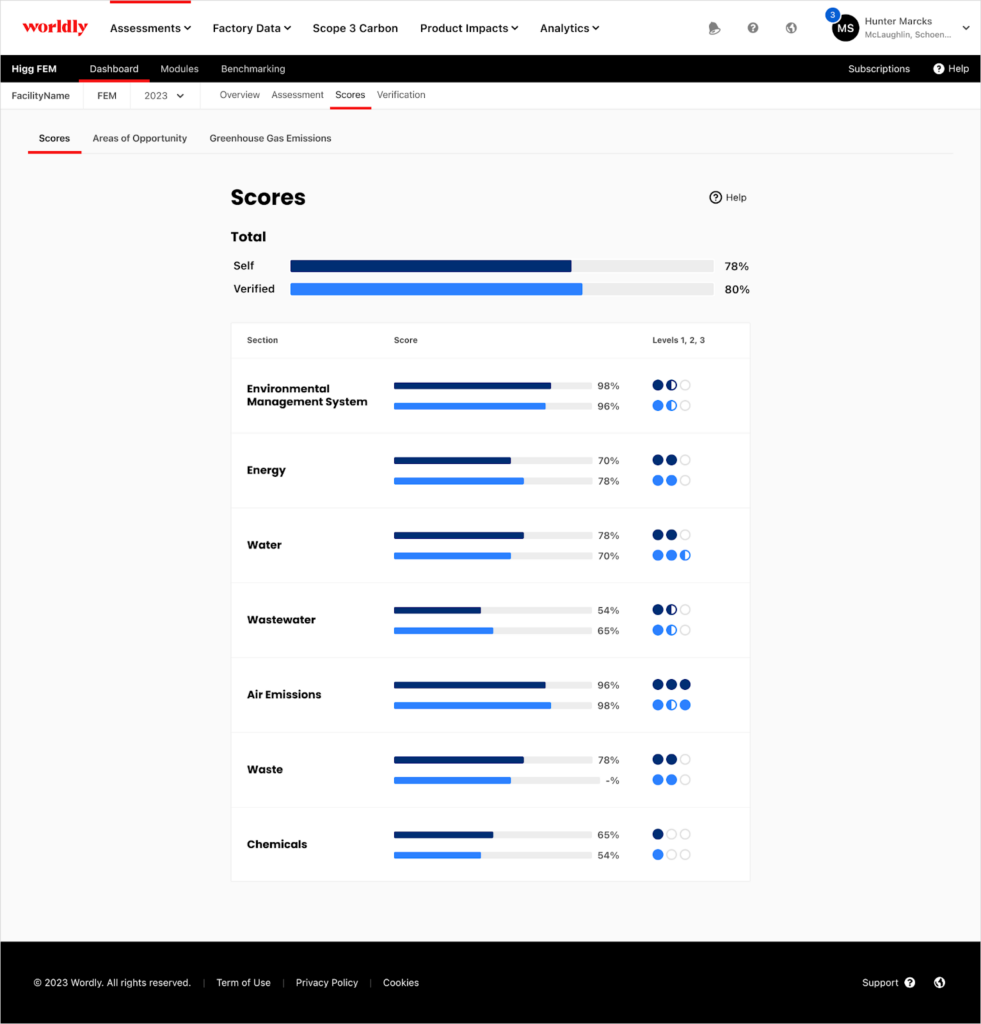
On the Scores page, you can see section and total scores. Additionally, you can see the level achievement for each section. For detailed information on the scoring for each section, click the “help” button in the upper right corner to take you directly to guidance on the scoring methodology.
Please note the following scenarios will result in a score of ZERO for the entire FEM as these are considered basic compliance practices that must be met to achieve a FEM score.
- If your facility does not have a valid operating license. (i.e., if you answer “No” to the question “Does your factory site have a valid operating license?”).
- If your facility does not have a required environmental permit. (i.e., if you answer, “Not Available” to the question “What is your status for this permit?” for any required environmental permits).
- If the permit status is “Not available due to authorization in progress” or “Available but Invalid” the FEM may be scored based on the condition below.
- If your facility is no longer able to meet the requirement of obtaining a required permit (i.e., if you answer, “Facility is no longer able to meet the requirement of obtaining the required permit” to the question “Please specify the reason why this permit is invalid?”)
Areas of Opportunity
For posted self-assessments and verified FEM modules, there is an Areas of Opportunity report available. In this section of the tool, the questions that were answered negatively are flagged, categorized by criticality or opportunity. Use the Topics and Section filters to filter through the questions and identify areas where you want to improve your environmental sustainability strategy.
In the Recommendations column, recommendations are provided by the Cascale team to support facilities in continuous improvement.
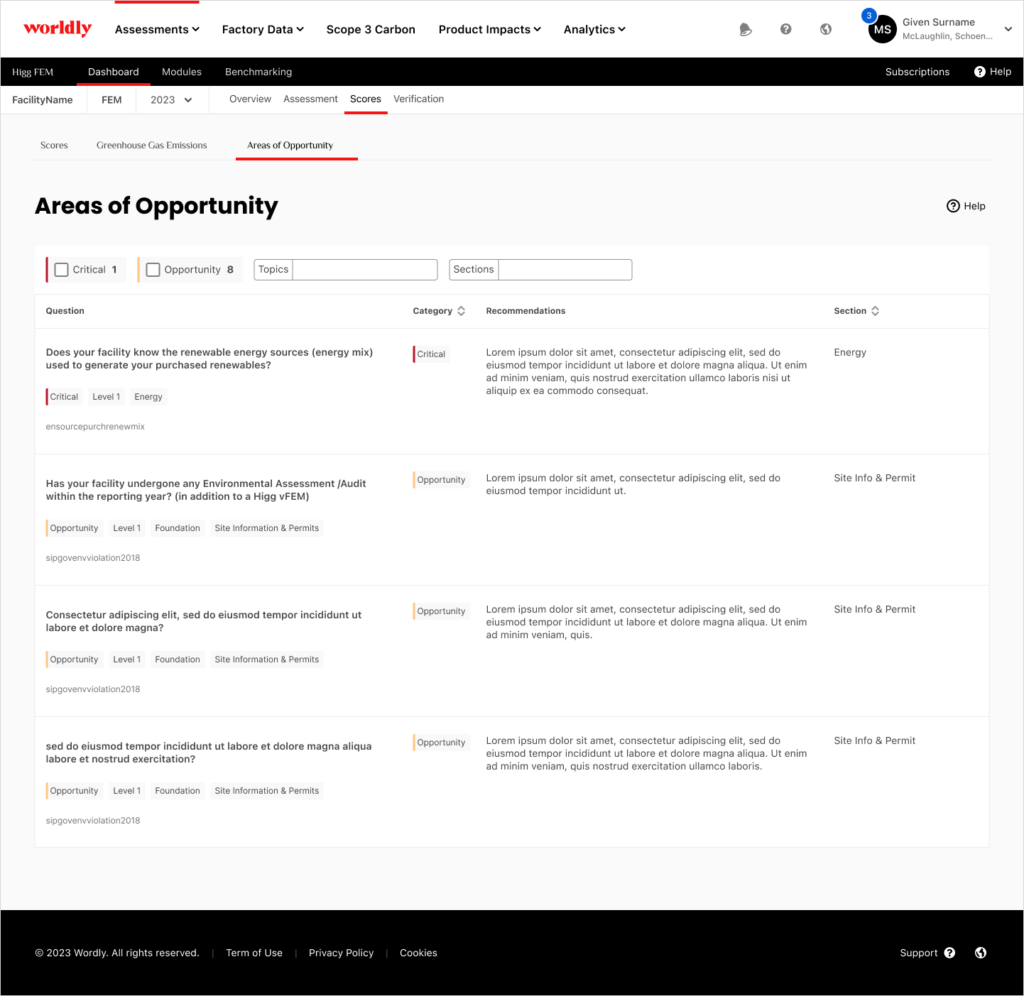
Benchmarking
This content will become available later during cadence.GHG Emissions Report
The Greenhouse Gas Emissions Report gives detailed information on the GHG emissions produced by your manufacturing process in absolute and normalized units, and renewable energy data. If your facility doesn’t report the energy and air emissions annual data, there won’t be data shown in the report.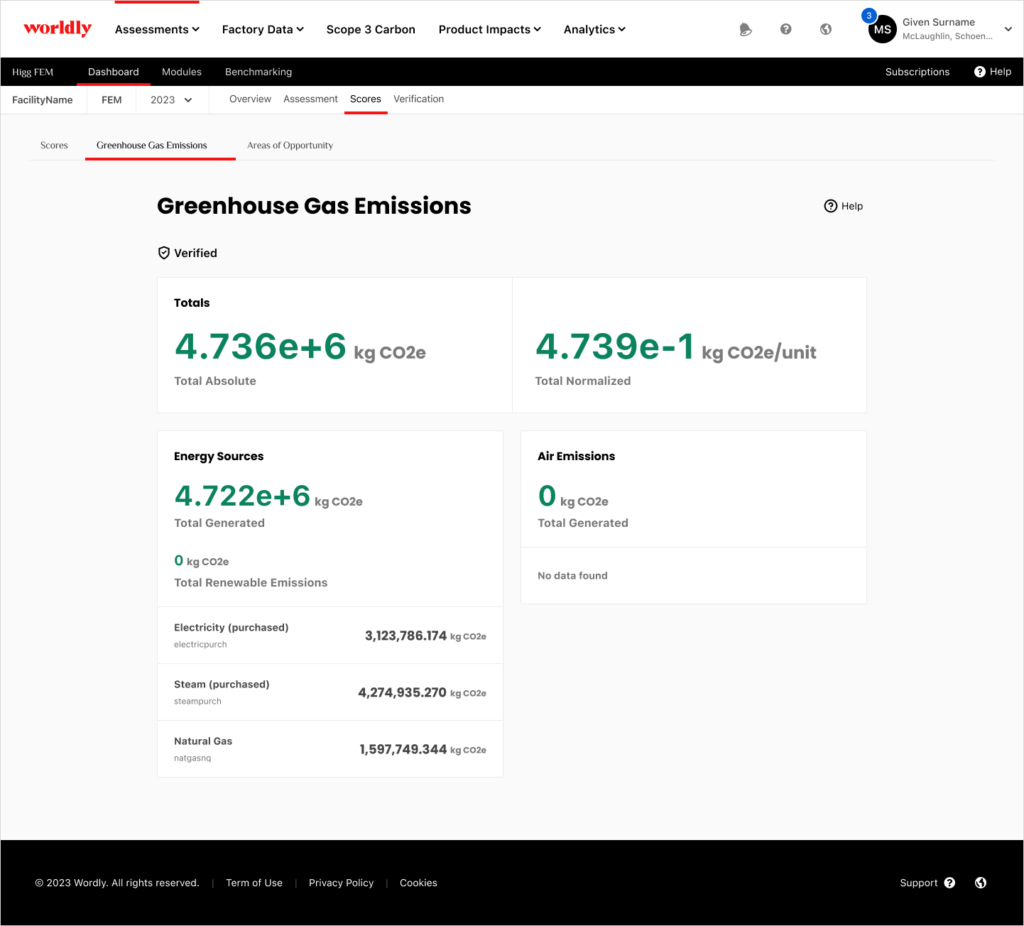
For full information on the GHG report updates and calculations, please see this page on the GHG emission calculations.
CSV Data Analytics
For completed FEM modules, different data downloads are available to analyze and understand the facility’s environmental impact. These data downloads are available from the given FEM module Dashboard-page, and from the Modules-page, for all modules that have been shared with you. Scroll down for an explanation of the downloads available on the Modules-page, this page first outlines the downloads accessible on the FEM Dashboard.
The different data downloads available:
- Performance: 2017 – 2023 data
Also available for bulk-downloading data for multiple facilities or years as rows.
New FEM4.0 questions have been added to the report to capture new data that is available with FEM4.0. Prior years assessments won’t have any values for those fields, since they are new with 2023 and there are no prior equivalents.
Use this export to report on scores and quantitative information with simplified and readable column names. Contains key metadata, facility classifiers, scores, and quantitative values.
- V2: 2017 – 2023 data
Also available for bulk-downloading data for multiple facilities or years as rows.
Use this export to view fields from previous V2 exports with 2023 data. This export does not contain the new columns introduced with the new FEM4.0 methodology. The new data can be found in the section raw response exports.
- Raw Responses per section: 2023 only
Also available for bulk-downloading data for multiple facilities as rows. Download raw data for each respective section for the FEM2023 module (FEM4.0 version). Data from 2022 and earlier cannot be downloaded in this format. For comparisons between FEM2023 data and FEM2022 and previous years please use the V2 data download.
- Meta data
- Scores and Levels
- Quantitative Data
- EMS
- Site Info & Permits
- Energy:
- Energy – General
- Energy – Purchased Energy
- Energy – Renewable Energy
- Energy – Non-Renewable Energy
- Energy – Biomass
- Water
- Wastewater
- Air Emissions
- Waste
- Chemical
- Areas of Opportunity report: 2023 only
Also available for bulk-downloading data for multiple facilities as rows. Use this export to understand key focus areas of Critical Risks and Areas of Opportunity.
Critical Risks cover basic legal compliance statuses for facilities such as facility operating licenses, environmental permits, and governmental violations. Areas of Opportunity: key questions that demonstrate areas to improve performance that are closely aligned with Cascale.
- zip. file with all above downloads: 2023 only
Allows for the user to download all possible reports for the given filters into a zip file. This will not be one file with all columns together but multiple exports contained in one folder.
Downloading data reports from the FEM dashboard
From the FEM dashboard, click “Data Downloads” in the right navigation pane to access these download options.
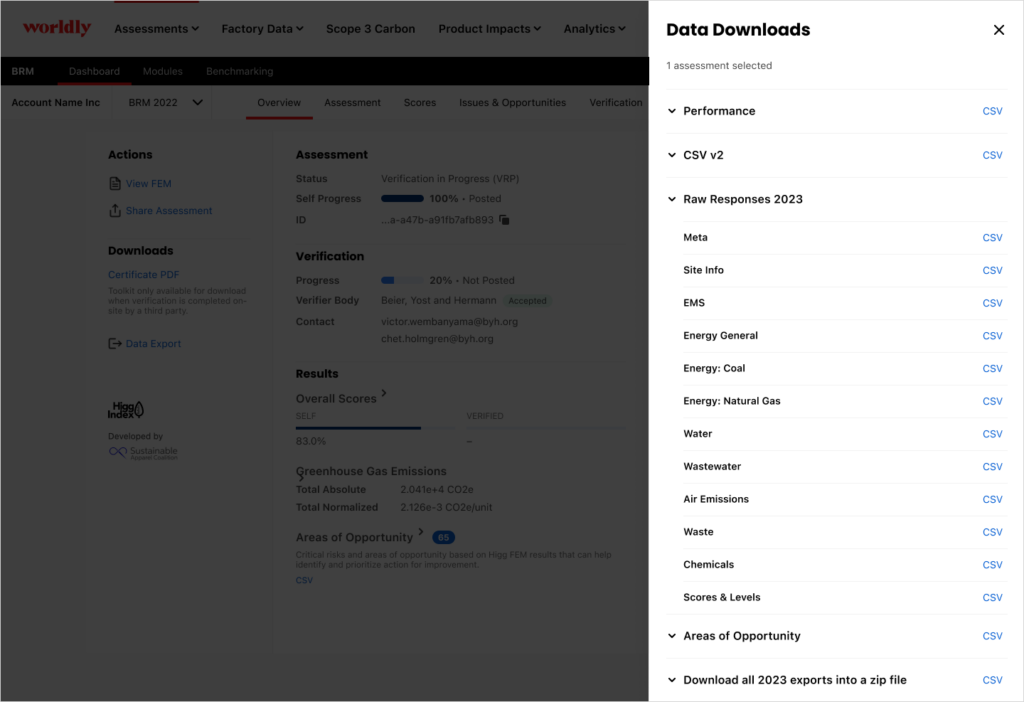
Downloads available from the Modules page
FEM data can also be downloaded from the Modules page. This is particularly useful when you want to download data from multiple years and/or from multiple facilities at the same time.
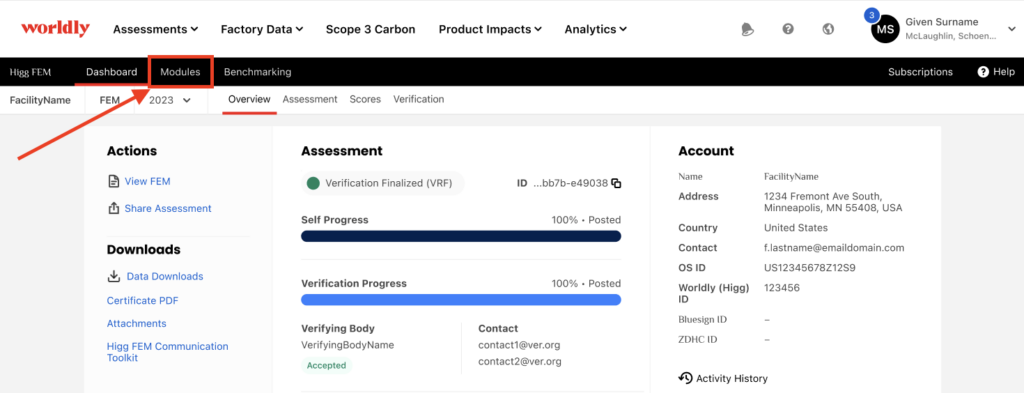
On the Modules page, select all the modules for which you want to download data. The download button will appear in the top black ribbon.
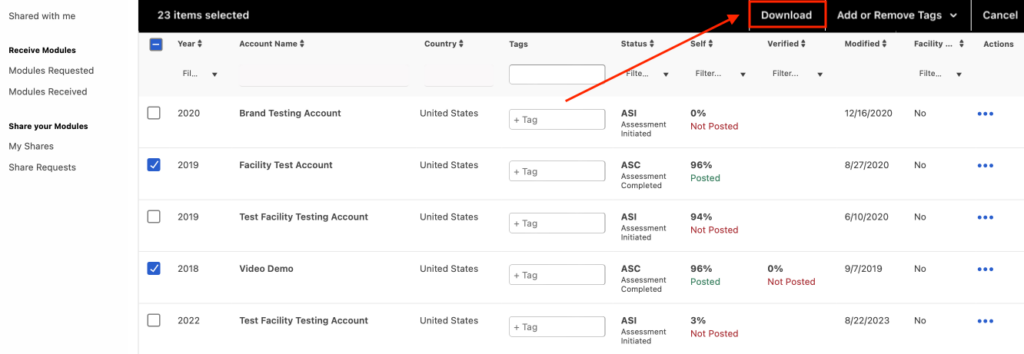
If you select more than 1 module, you can download the data reports in bulk: this means that you will download data from multiple modules into 1 CSV file. Depending on which modules you have selected, different download options will be available.
If you have selected only FEM2023 modules, the reports shown to you at the beginning of this section will be available.
If you have selected a mix of FEM2023 and FEM2022 and previous years modules, then all reports will be available to you to download, but the Raw Responses per Section-files and the Areas for Opportunity Report will only be populated with FEM2023 data.
If you have selected only FEM2022 and previous years modules, then only the V2 and Performance reports will be available to you to download.
Please find guides and resources on how to use the CSV downloads on the FEM4.0 Resources page. The guides available are:
- FEM2023 Data Exports Guide
- Data Dictionary
- REFID comparison
