How to share my FSLM?
If you are working with brand partners, you will need to share your FSLM with them through the Worldly platform. To do this, go to the FSLM Modules page, and click ‘Share Module’.
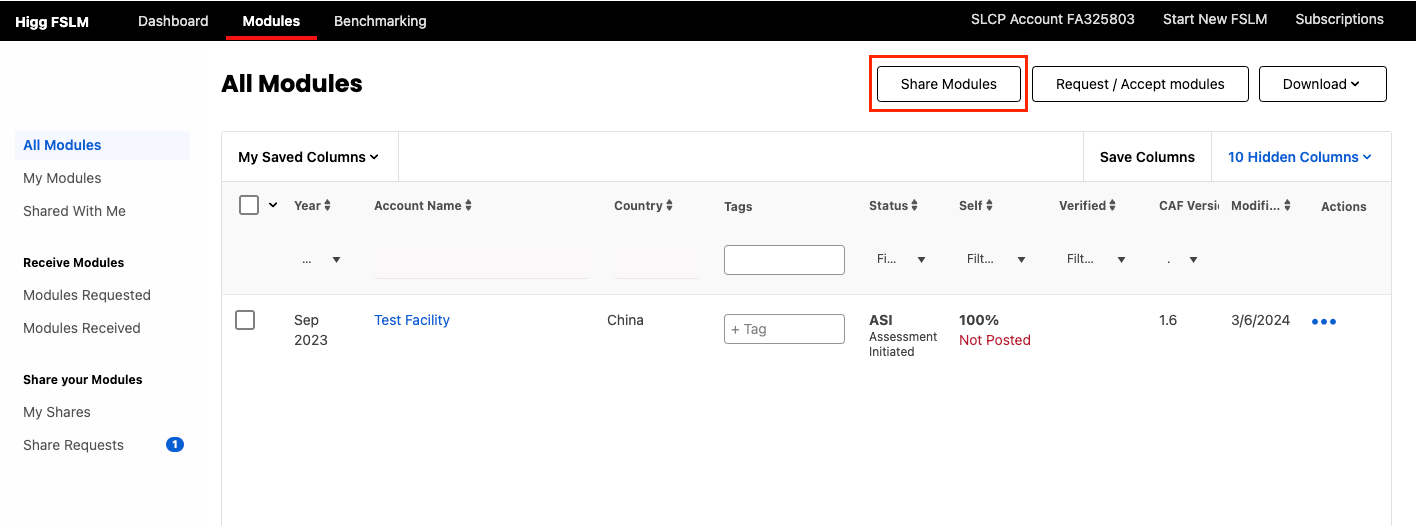
Then select which module you want to share, and search for the correct brand account with their name or Worldly ID, then select share. Once the brand accepts the share request, the module will be shared.
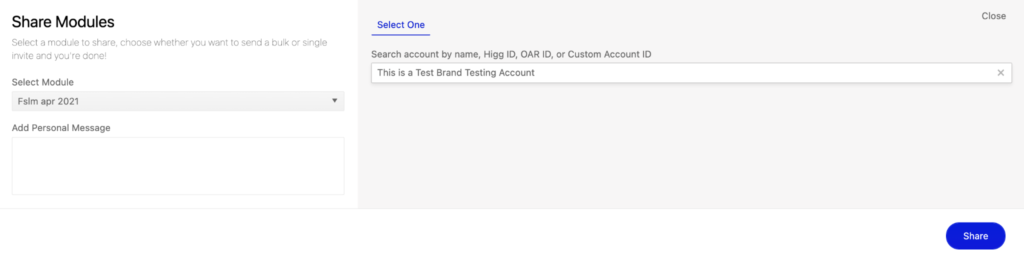
Accepting a Share Request
If a brand partner has requested a module, you can access that in the FSLM Modules page under ‘Share Requests’. View the requested module and the account that has requested it, then approve or reject the request.
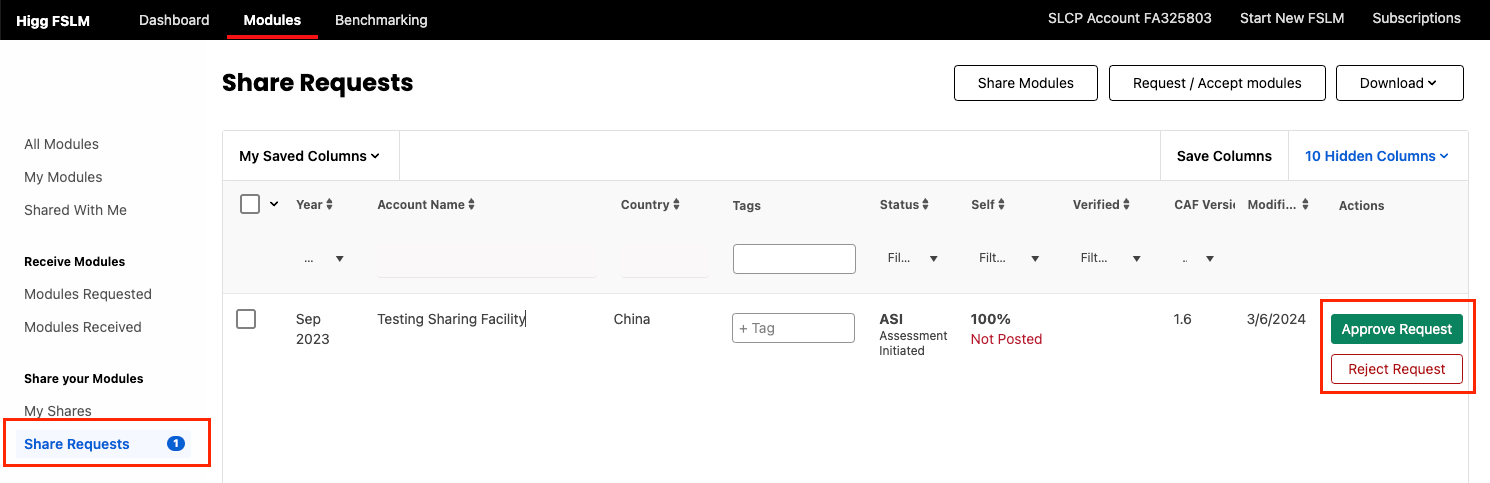
How to access shared FSLM modules?
Before any data or scores are available for a brand-partner, the facility must first share their completed and posted FSLM. To check the share status, there are two options:
Adoption Tool
If you as a brand have setup a cadence in the Adoption tool, then navigate to the Adoption tool to check the Shared-status for all facilities in the cadence.
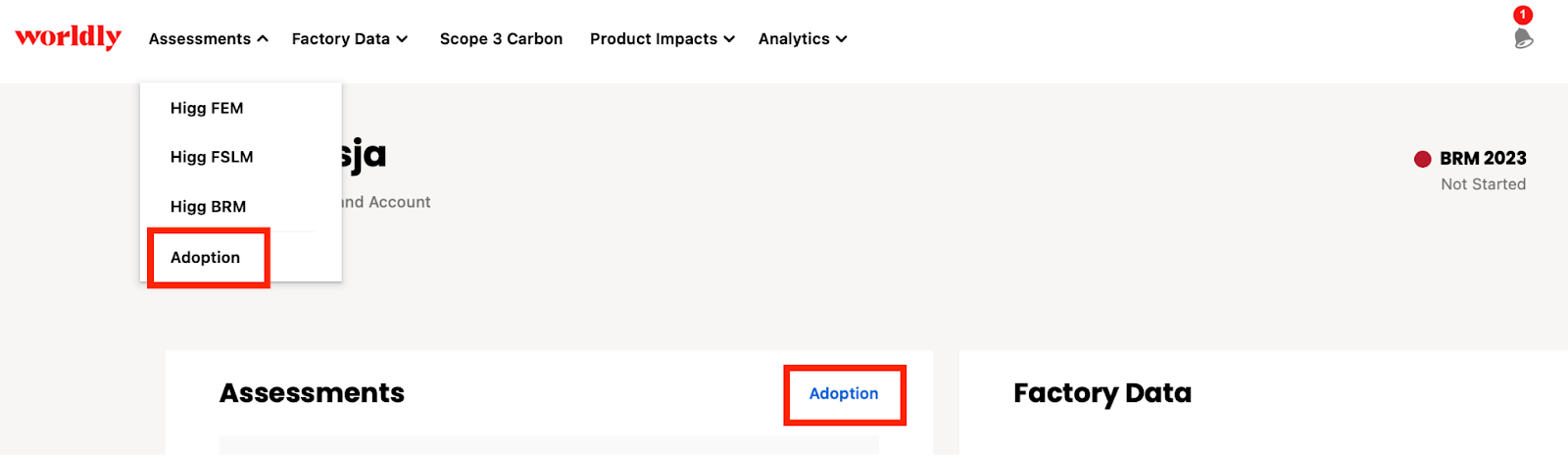
- Go to the adoption cadence and scroll down to the table.
- Using the filters, filter for Request Sent to see modules where the facility has not yet completed the share request. Note that even if the module is shared, you will not be able to see data until the module is posted and the status is ASC.
FSLM Modules Page
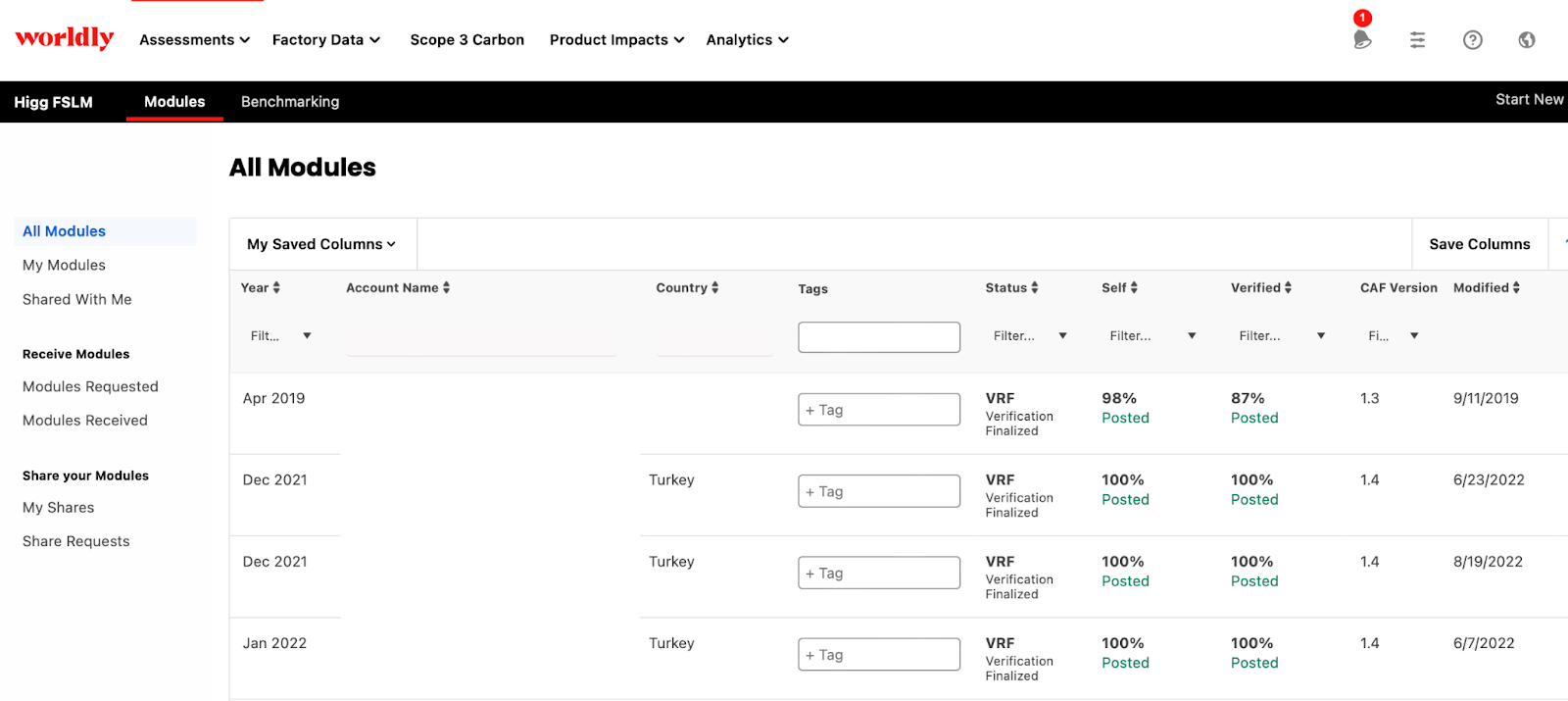
- Go to the FSLM tab at the top of the account homepage, then click Modules.
- Use the sections on the side to see
- Requests Sent: modules you have requested that are waiting for the facility to approve
- Modules Received: modules that have been shared with you that are waiting for you to accept
- Shared with Me: modules that have been successfully shared and accepted
- My Modules, My Shares and Share Requests are not applicable, as a Brand account will not have a FSLM module
If you sent a share-request, but the request has not been accepted, you will not have access to any FSLM data. Similarly, if a facility shares a FSLM module with you, but you have not yet accepted the share, you are not able to view the FSLM module content.
Once you have received and accepted the shared modules, you can view scores and results reports.
FSLM Data Transfer
To transfer an SLCP assessment completed on another accredited host’s platform, follow the steps below.
- Go to the FSLM tab in your account and click ‘Link SLCP Account’.
- Enter your SLCP ID and log in to your SLCP account.
- Go to your verified assessments (in your SLCP account) and select “Overview of my SLCP Assessment”
- Click the “Share with another accredited host” button and choose “Worldly”.
- Return to the FSLM tab in the Worldly platform, and select “FSLM Transfer” on our subscriptions page.
- You will be presented with a pay screen where you can purchase the transfer.
Once you have completed the purchase, the transferred assessment will be available in your FSLM tab.
