1. PM Basics
- 4.1 Overview Info
- 4.2 Bill of Materials
- 4.3 Finished Goods Manufacturing
- 4.4 Packaging
- 4.5 Logistics
- 4.6 Retail
- 4.7 Product Care
- 4.8 End of Use
- 4.9 Duration of Service
- 4.10 Reviewing and Finalizing Your Product
5. Understanding the Product Library and Scores
4.2 Bill of Materials (BOM)
In this section, the goals are to enter the different materials, trims, and packaging materials that make up a product and to manage the “Net Use”, or the amount of material that is included in the finished product, as compared to the total amount of material needed to create the product.
Each entry in the Bill of Materials will display environmental impact scores in five categories. These five environmental impact indicators are the same indicators used to assess impact in the Higg Materials Sustainability Index (Higg MSI):
- Global Warming Potential (measured in kg of CO2 eq)
- Eutrophication (measured in PO4 eq)
- Water Scarcity (measured in m3 of water)
- Resource Depletion, Fossil Fuels (measured in MJ of energy)
- Chemistry (measured in Chemistry Units)
Although the environmental impact indicators are the same in the Higg Product Module as in the Higg MSI, please note that Higg MSI scores are NOT displayed in the Higg Product Module. To view Higg MSI scores for a material, trim, or packaging material that will be included in the Bill of Materials, please view the example material or create a custom material in the Higg MSI.
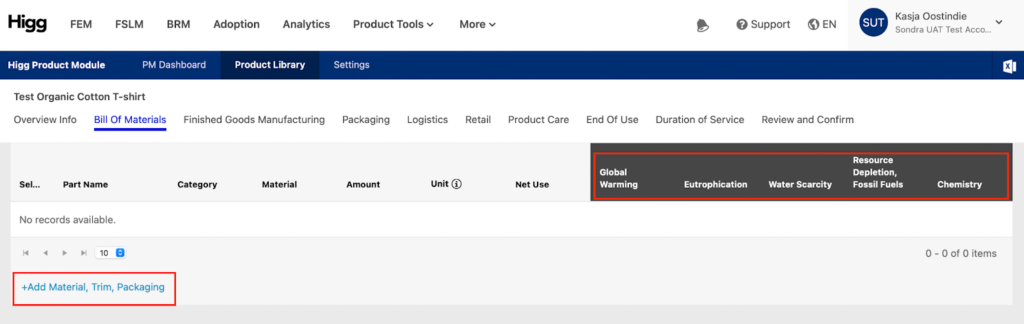
In the BOM section, it is possible to:
- Select the different materials, trims, and packaging that make up the product
- Move from material weights to material yields
- Manage Net Use (also known as Cutting Efficiency)
- Edit or update the shipping information for your selected materials
The materials that can be included in the Bill of Materials will be pulled from the Higg MSI and can come from any of your Higg MSI Libraries:
- Example Materials
- Acquired Materials
- Custom Materials
- Trims/Components
- Packaging
Material Weights versus Material Yields
When adding a material from the Higg MSI Custom Materials Library to the Bill of Materials, note whether “Yields” have been indicated in the units of measure when customizing the material.
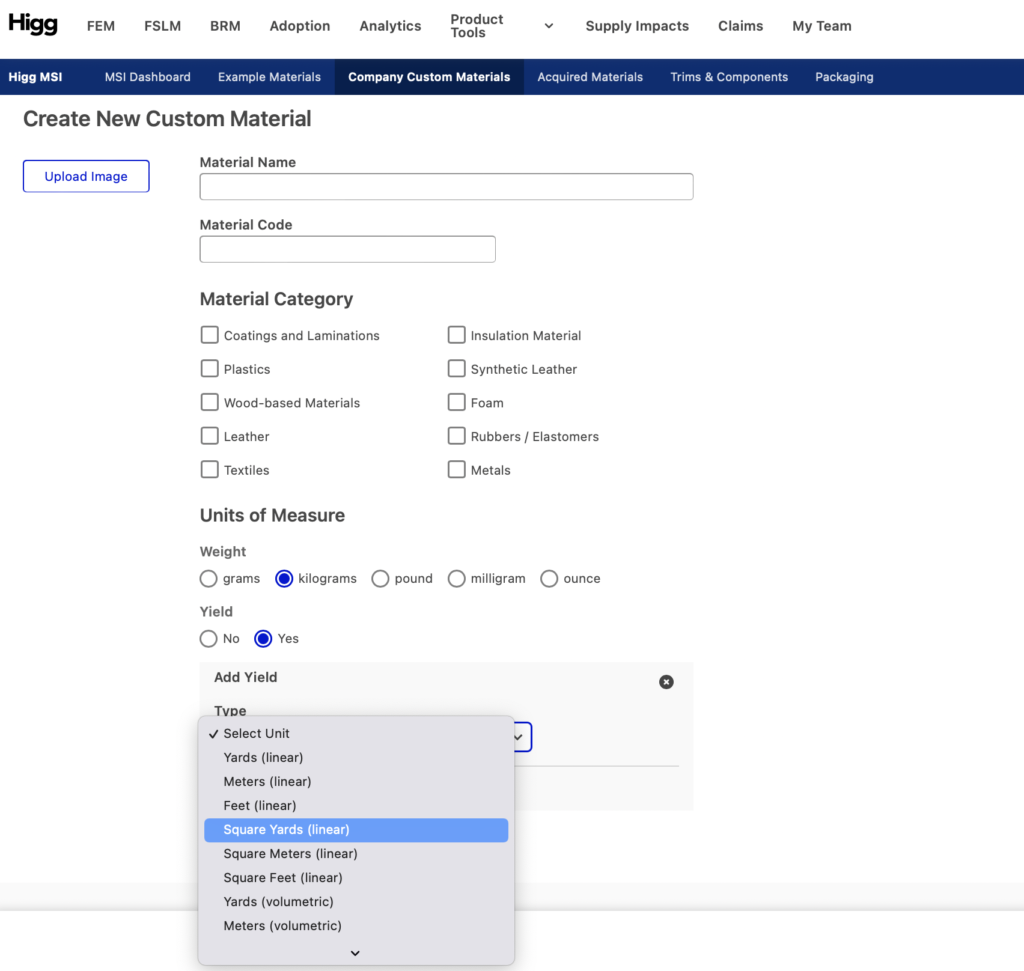
If Yields have been selected at the point of customizing the material in the Higg MSI, then Yields will be available as an option when creating the Bill of Materials in the Higg PM.
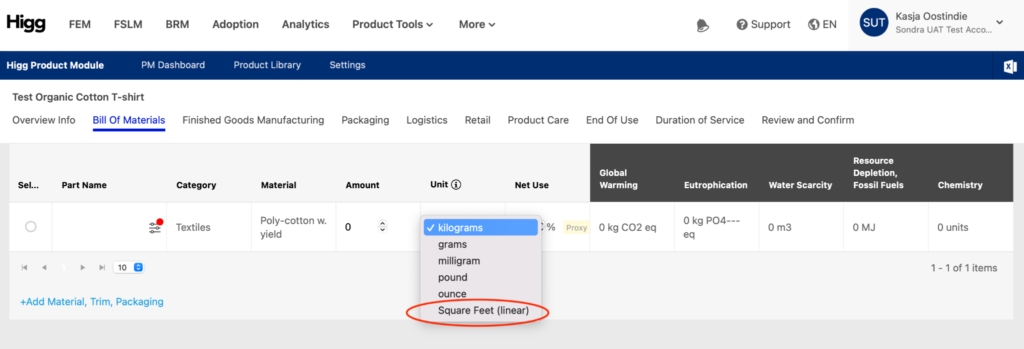
Net Use
Net use represents the amount of material that will ultimately be incorporated into your product versus the total amount of material needed to create your product. It is also known as cutting efficiency.
Net use has a default proxy value that differs depending on product category. If the net use percentage needs to be adjusted to ensure an accurate product net weight, this can be done by selecting the desired field and entering the exact percentage value or clicking on the arrows in the field to adjust the desired percentage. For more information on how to increase the accuracy of the net use, please see Net Use in the Higg Product Module How to Higg content guidance.
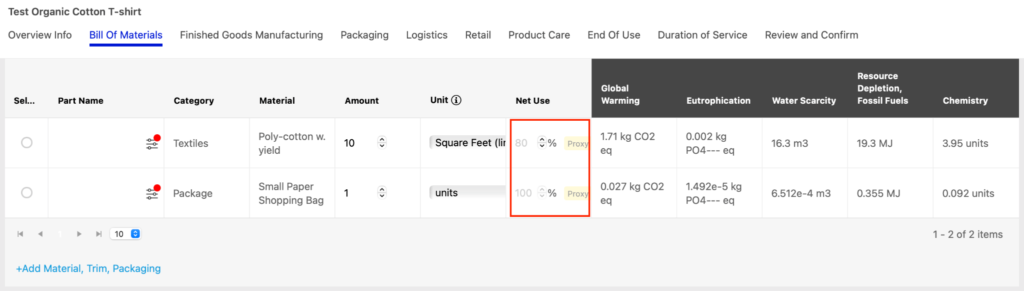
Net use has been set for all trims and packaging at 100%. This cannot be edited as the net use is already included when creating a trim.
Shipping Info
A standard 500km of shipping by truck will be entered by default for each material added to the Bill of Materials. This can be edited by selecting the “Additional Adjustments” icon in the row of the desired material.
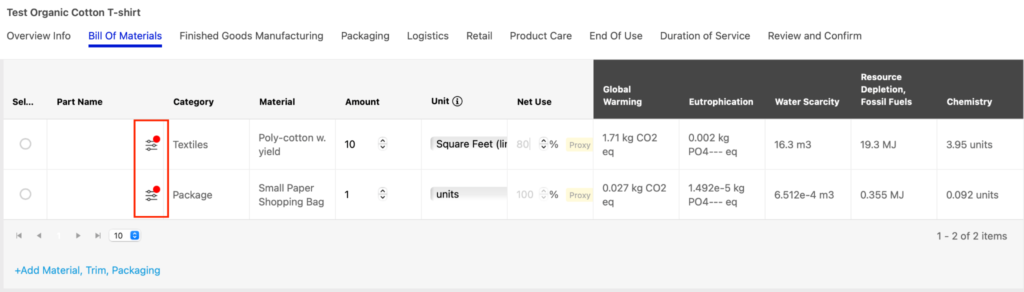
Once the “Edit Shipping Info” screen opens, there will be two ways to edit the 500km truck default value:
- Option 1: Select a mode of transportation in the dropdown menu and enter a custom distance

- Option 2: Use the “Estimate Distance” function by checking the box to the right of the row and entering a source location and an end destination. The system will calculate the shortest distance between the two points.
It is possible to add a note with your remarks.
When all shipping adjustments have been finalized, click the “Save” button in the bottom right-hand corner of the screen to return to the Bill of Materials screen.
Environmental Impact Data
Once a material is added to the Bill of Materials and its weight or units have been entered, the associated environmental impacts will appear to the right of the material information in the Bill of Materials table.
Environmental impacts will appear for each material included in the Bill of Materials and will also be aggregated for the whole product. The aggregated data is shown along the bottom left of the screen in the Absolute Product Impact bar.

As you move from section to section in the New Product Assessment, the fields in the Absolute Product Impact bar will automatically update, providing a dynamic overview of the product’s total absolute environmental impact and weight.
Net product weight is shown in the bottom right-hand corner of the screen.
Once all inputs are finalized in the Bill of Materials, clicking the “Save” button in the bottom right-hand corner of the screen will advance the screen to the Finished Goods Manufacturing section.
