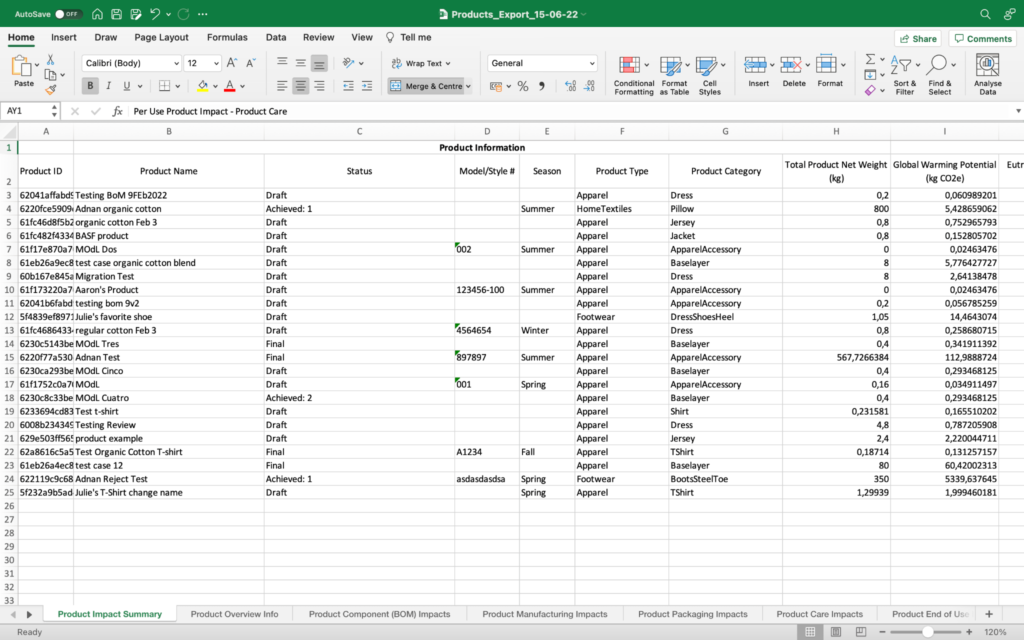1. PM Basics
- 4.1 Overview Info
- 4.2 Bill of Materials
- 4.3 Finished Goods Manufacturing
- 4.4 Packaging
- 4.5 Logistics
- 4.6 Retail
- 4.7 Product Care
- 4.8 End of Use
- 4.9 Duration of Service
- 4.10 Reviewing and Finalizing Your Product
5. Understanding the Product Library and Scores
Understanding the Product Library and Scores
Once one or more products have been saved in the Product Library, it is possible to view impacts and other information about the product(s).
Products in the Product Library can be sorted by any of the column header categories by clicking next to a header and toggling the blue arrow that will appear to indicate ascending or descending order. These column headers are:
- Name
- Style number
- Product Category
- Any of the five Impact Areas
- Global Warming
- Eutrophication
- Water Scarcity
- Resource Depletion/Fossil Fuels
- Chemistry
- Gross Weight
- Net Weight
- Status (this can also be filtered by Draft or Final)
- Created On (date)
- Created By (user)
- Last Edit (date)
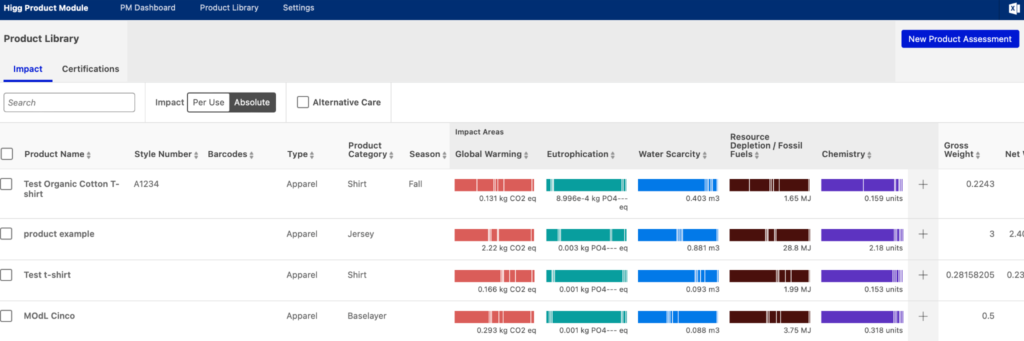
Scroll to the right to see the rest of the table appear.
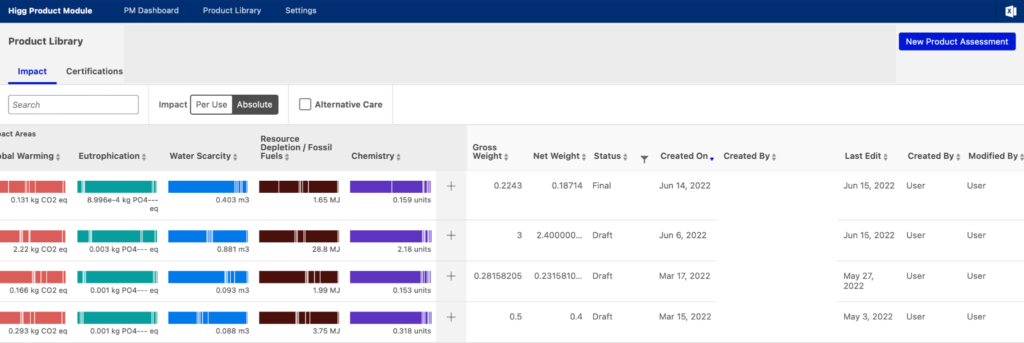
Product impacts can be viewed in four different ways:
- Absolute Impacts or Per Use Impacts
- Aggregated view or Detailed view
In any of these four views, there is the additional option to show product impacts with Alternative Care scenarios applied.
Absolute Impact View or Per Use impacts (aggregated view)
The Absolute Impact view can be accessed by toggling the “Absolute Impacts” button at the top of the table header. This will show impacts over the duration of the product’s life.
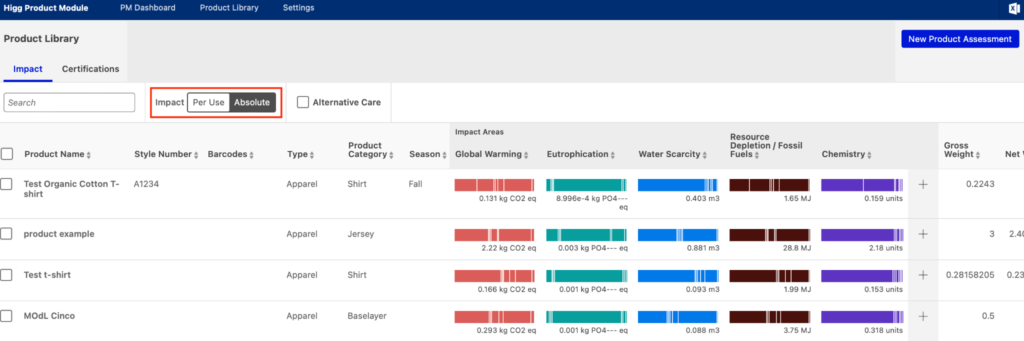
The Per Use Impact view can be accessed by toggling the “Per Use Impacts” button at the top of the table header. This will show impacts per each use over the course of the product’s life.
Detailed View (Per Use or Absolute Impacts)
The detailed view of a product can be accessed by clicking on the “+” sign on the right hand side of each product listing row.
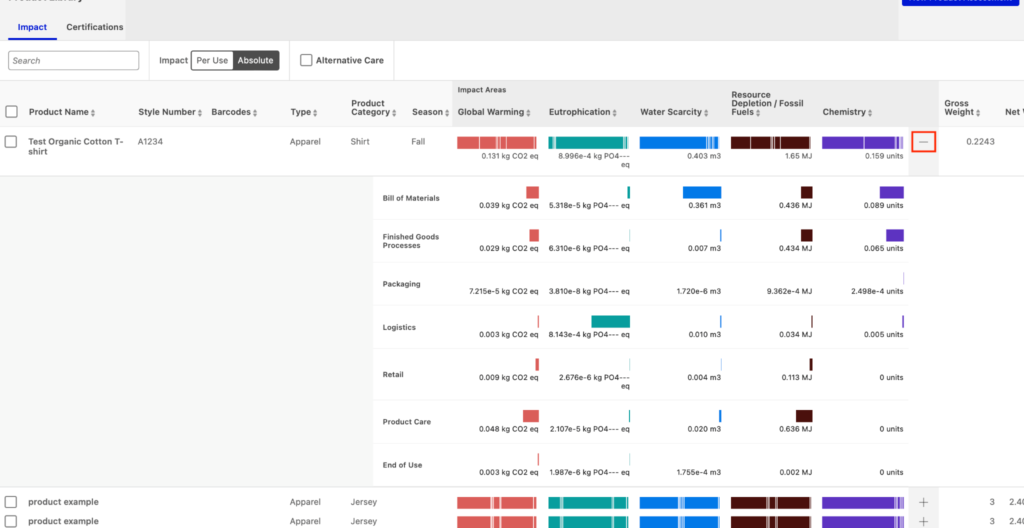
The detailed view shows the product’s impacts incurred in each section of the product assessment:
- Bill Of Materials
- Finished Goods Processes
- Packaging
- Logistics
- Retail
- Product Care
- End of Use
Alternative Care Scenario View
The Alternative Care scenario view can be accessed by checking the “Alternative Care” box at the top of the table header. Alternative Care impacts can be shown or hidden in any view of the Product Library (Aggregated or Detailed views, showing Per Use or Absolute Impacts).
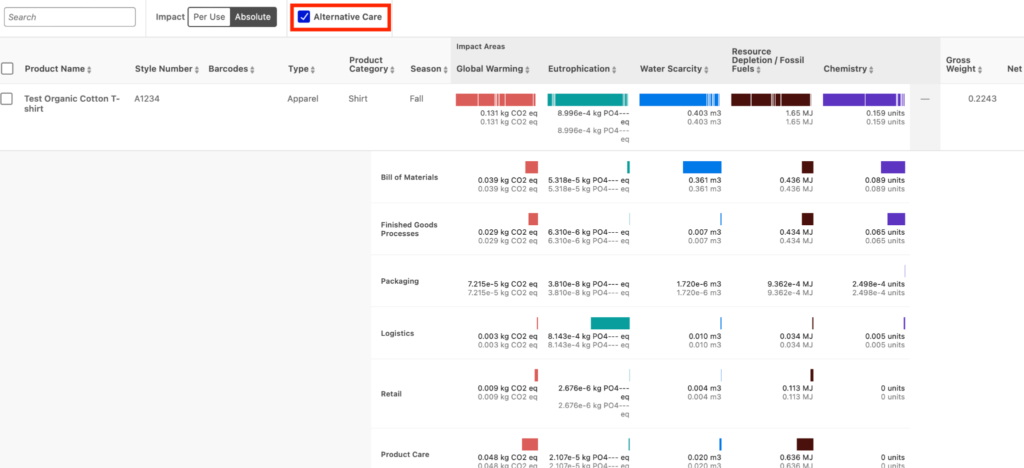
Impact Bars
The bars are split by life cycle-stage.
Hovering over the bars will display both the impact associated with each life cycle stage Enabling users to identify the most impactful life cycle stage, per impact category.
In this example, the most impactful life cycle stage, in terms of Eutrophication, is the logistics.
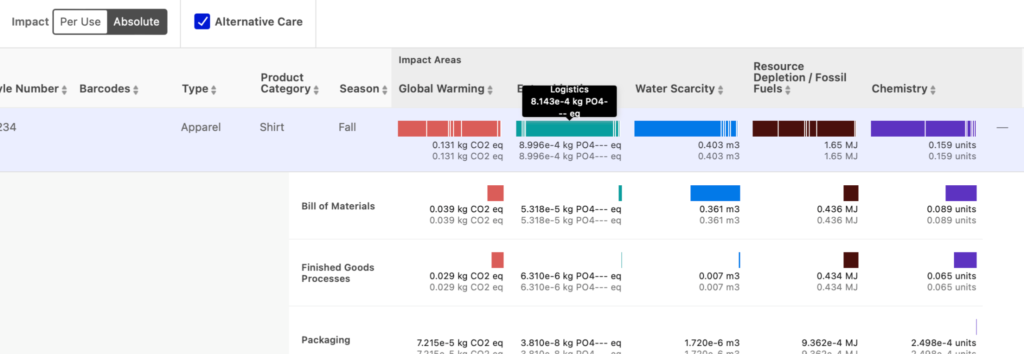
Download all product data
To download the results of the product assessment, please click on the excel icon in the top right-hand corner of the screen. An excel spreadsheet will then automatically download to your device.
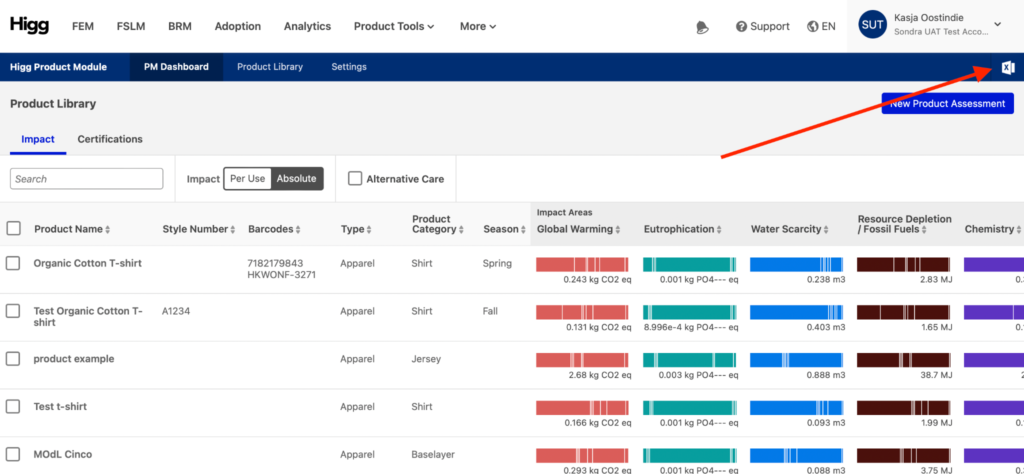
The download contains:
- Product Impact Summary:
- Aggregated and per use impact data
- Total impacts
- Impacts per life cycle-stage
- Input data per life cycle-stage (each stage has its own tab)