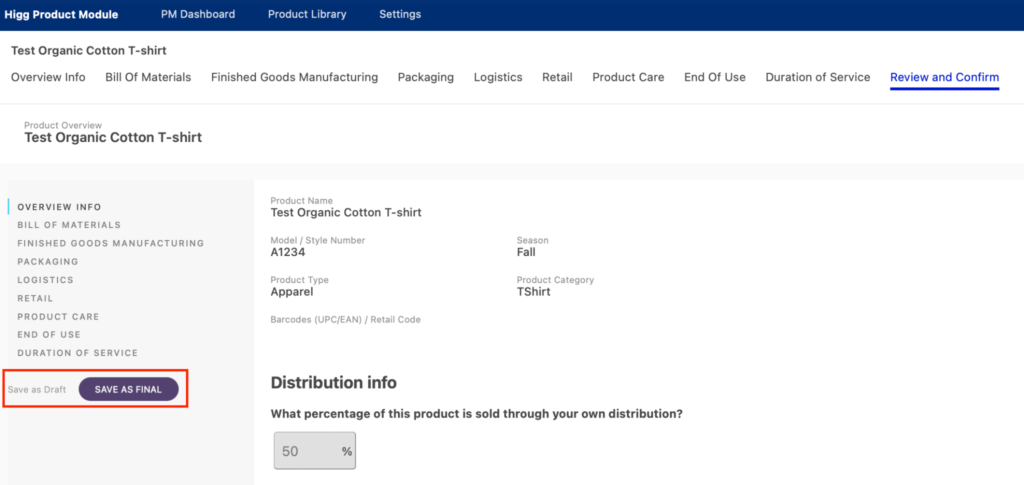1. PM Basics
- 4.1 Overview Info
- 4.2 Bill of Materials
- 4.3 Finished Goods Manufacturing
- 4.4 Packaging
- 4.5 Logistics
- 4.6 Retail
- 4.7 Product Care
- 4.8 End of Use
- 4.9 Duration of Service
- 4.10 Reviewing and Finalizing Your Product
5. Understanding the Product Library and Scores
4.10 Reviewing and Finalizing Your Product
The “Review and Confirm” section allows users to:
- Download a PDF document detailing each one of the modeling steps
- Review each step of the New Product Assessment and “edit” if you want to make any changes
- Save the product as draft or as final
Downloading Your Results
To download the results of the product assessment, click “Download Product Datasheet” in the top right-hand corner of the Review and Confirm section. A PDF document containing all of the section summaries in the Review and Confirm section will download to your device.
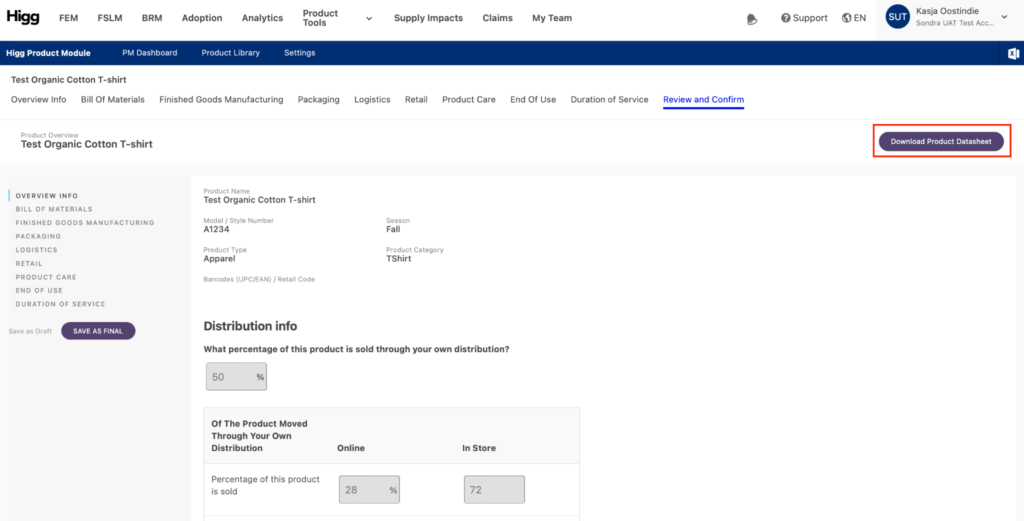
Review all life-cycle steps
To review each step of the New Product Assessment, click through the menu on the left-hand side of the page or simply scroll down the page. To make changes to any section, click the purple “Edit [section name]” button at the end of each section summary.
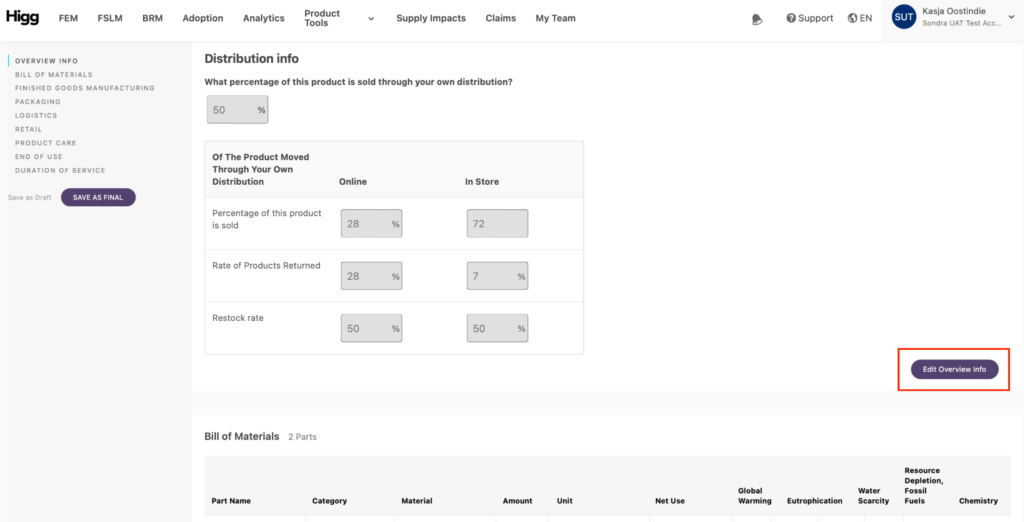
Saving Your Product
After reviewing all data inputs in the Review and Confirm section, save the product as final by clicking the purple “Save as Final” button in the left-hand navigation bar. It is also possible to save the product as a draft by clicking the grey “Save as Draft” link to the left of the “Save as Final” button.