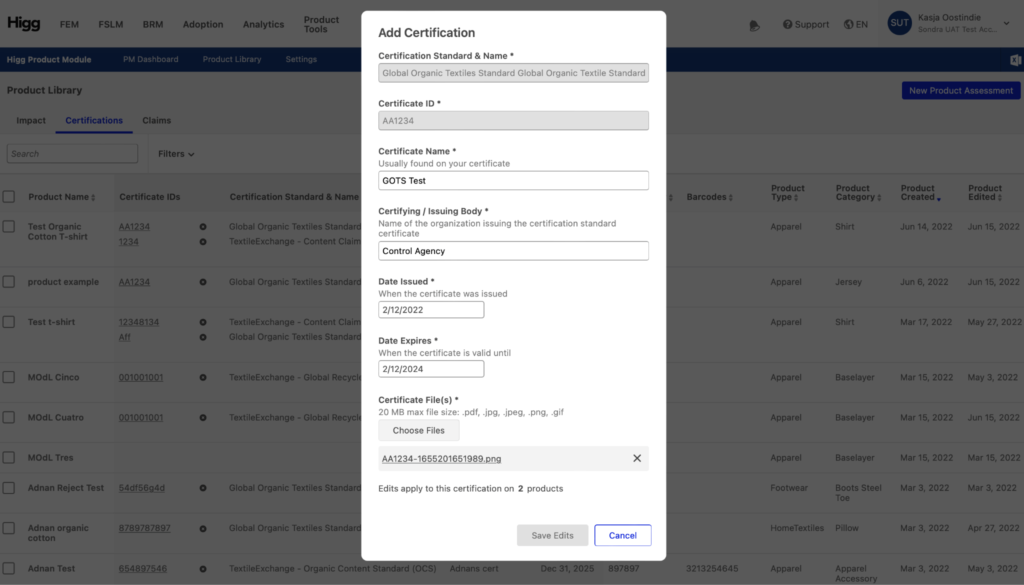1. PM Basics
- 4.1 Overview Info
- 4.2 Bill of Materials
- 4.3 Finished Goods Manufacturing
- 4.4 Packaging
- 4.5 Logistics
- 4.6 Retail
- 4.7 Product Care
- 4.8 End of Use
- 4.9 Duration of Service
- 4.10 Reviewing and Finalizing Your Product
5. Understanding the Product Library and Scores
Certifications
Navigate to “Certifications” in the top left navigation bar in the Product Library to see an overview of all created products and their certifications. In this tab you can:
- Add a certificate to a product
- Delete a certificate from a product
- Edit a certificate
In the future, added certifications will allow you to make verifiable claims about your products to consumers using the “Claims”-functionality.
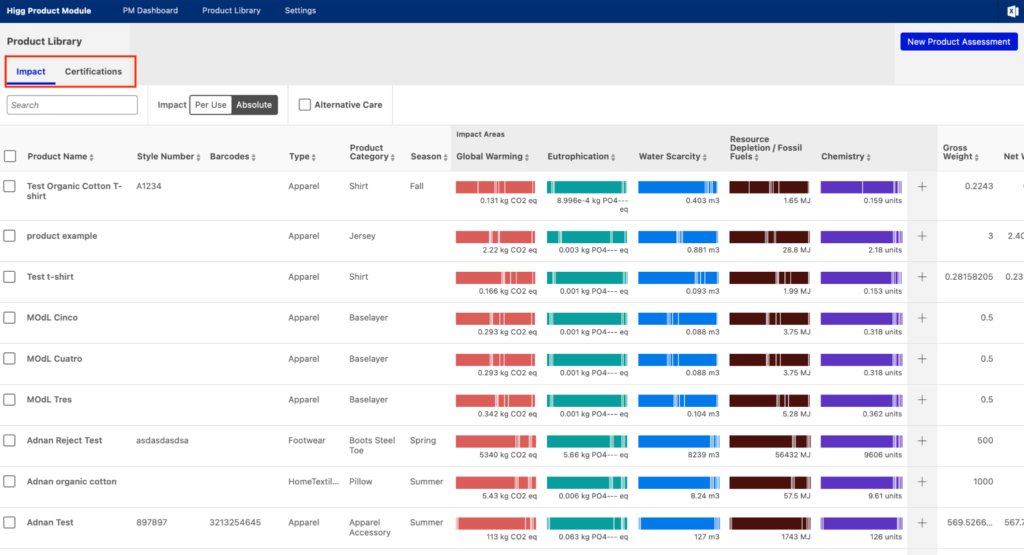
Add a certificate to your product
Select the product to which you want to add a certificate and click “Add certificate” on the bottom of the page. It is also possible to add certificates when doing the product assessment in the “Overview”-stage, the first step of doing a product assessment. See section 3.1.
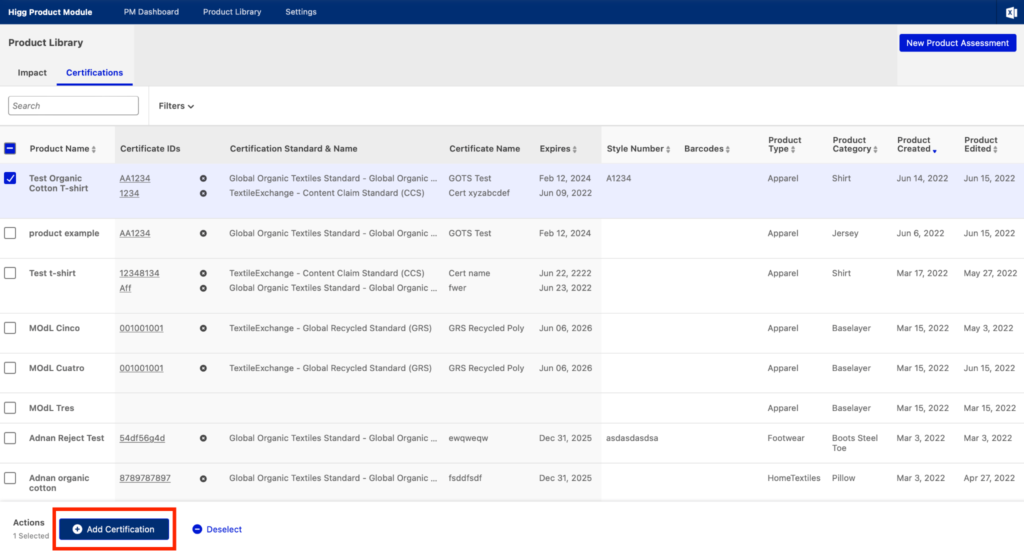
This will open the “add certification”-window.
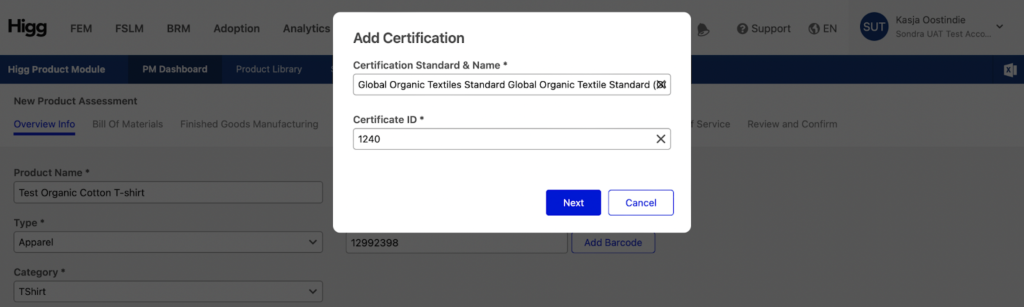
In this window it is possible to either pull up an existing certification or to create a new one. To pull up an existing certification, enter the name and the Certificate ID.
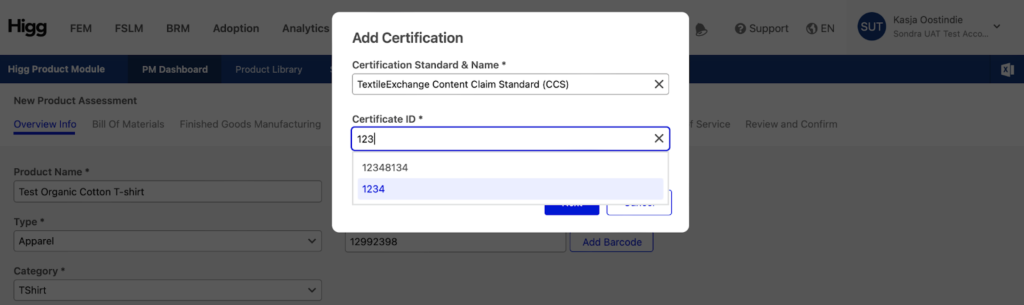
Select the right ID and then click next. This will pull up all the information entered of this certification.
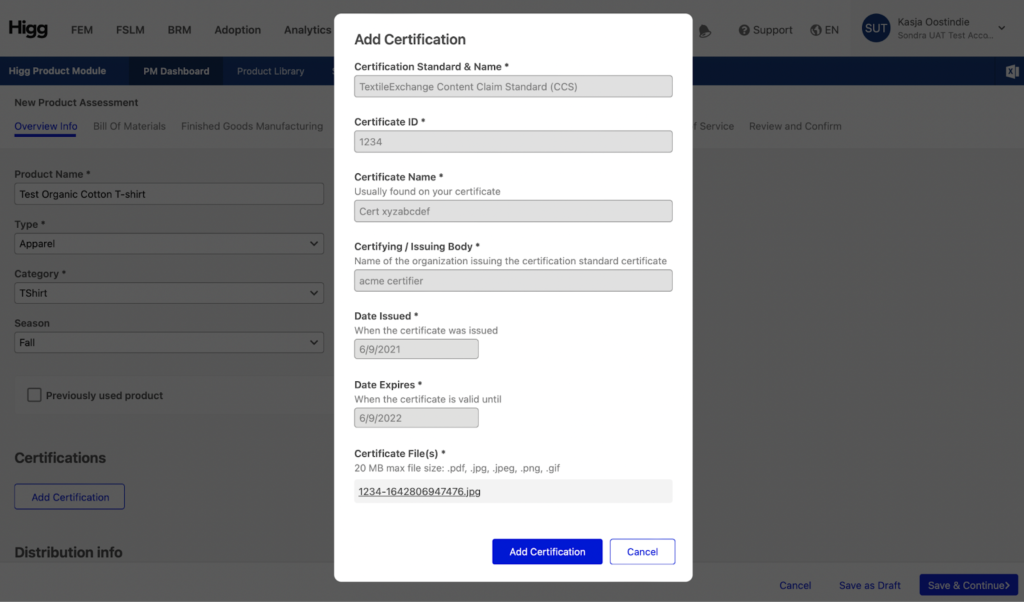
It is also possible to create a new certification. To do this, add the Certification and the Certificate ID and click “next”. This will unfold the additional fields to enter information about the certificate. All fields are required fields:
- Certificate Name
- Certifying/issuing Body. This is the organization that has assessed your company or product and has issued the certification to you.
- Date issued
- Date expires
- Certificate files. Upload a copy of the certificate as proof.
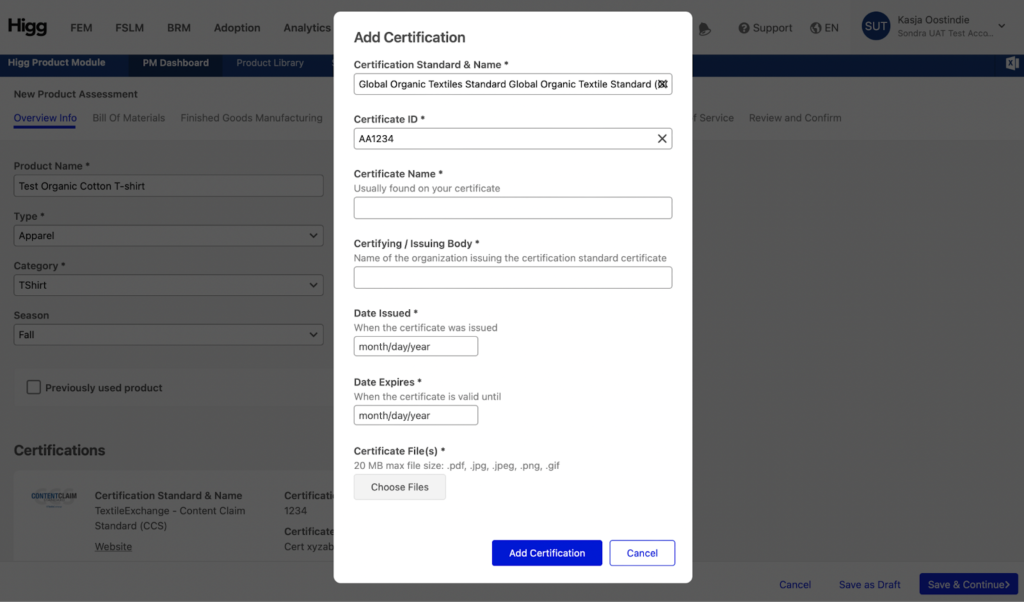
Note: adding a certification does not affect the calculated impact of your product. This is simply an attribute to the product. In the future adding a certification will be required to make a Transparency Claim using the Higg Claims functionality that will be available in the Product Module.
There is no integration between Higg Product Module and certifying bodies or organizations, hence it is not possible to automatically pull up data from their systems and use it in the PM. Certifications always need to be added manually.
Deleting a certification
To delete a certification from a product, click the cross (“x”) next to the certification.
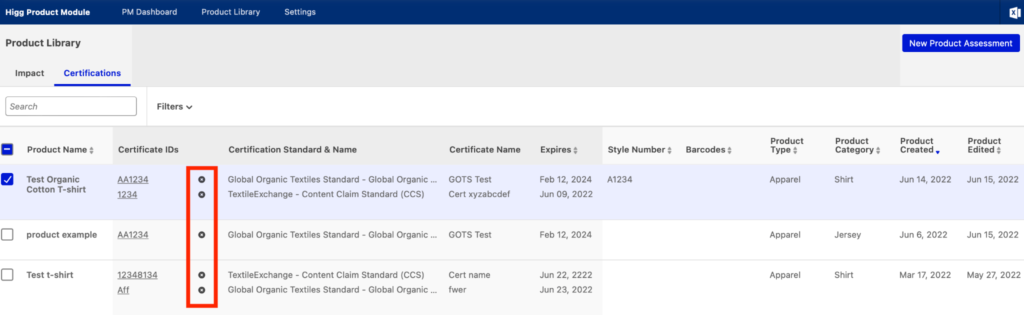
Note: deleting a certification will only detach the certificate from the product, it will not delete the certification from the database. It is still possible to add the same certification to a different product without having to fill out all the details again.
Edit a certificate
To make adjustments to the entered information on the certificate, click on the certificate ID.
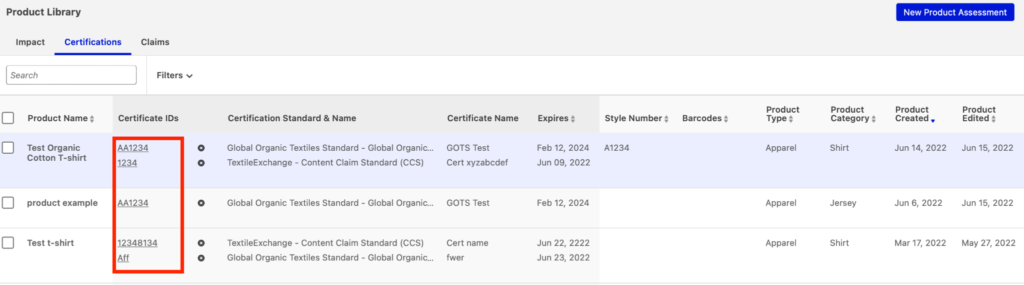
This will open the “Add Certification”-window. In this window you change the entered information except for the certificate’s ID and the type of certificate. Changes to a certificate are made on certificate-level, not on product-level. Hence if the certificate is linked to multiple products, regardless of through which product the certificate is accessed, changes are reflected.