1. PM Basics
- 4.1 Overview Info
- 4.2 Bill of Materials
- 4.3 Finished Goods Manufacturing
- 4.4 Packaging
- 4.5 Logistics
- 4.6 Retail
- 4.7 Product Care
- 4.8 End of Use
- 4.9 Duration of Service
- 4.10 Reviewing and Finalizing Your Product
5. Understanding the Product Library and Scores
PM Basics
What does the Higg Product Module cover?
The Product Module allows for a range of functionalities, allowing users to make informed choices about products, including:
- Side-by-side product comparisons, with the ability to see where impacts are coming from.
- Ability to create a Bill of Materials and see the effects of switching materials and material amounts
- Ability to add processing details and see the effects of different manufacturing decisions in product assembly
- Ability to identify retail and online distribution impacts, including inbound and outbound transportation
- Visualize environmental impacts of alternative care such as machine wash at cooler temperature or line drying
- Ability to include repairability attributes and determine the durability of a product based on performance testing data
- Access to source and methodology information
- Ability to create and download a product datasheet that summarizes the product processes and impacts for brands, retailers, and customers
- Excel data exports for product impacts
How long will it take to assess a product with the Higg Product Module?
The time required to assess a product with the Product Module will depend on the complexity of the product’s Bill of Materials, the complexity of the Finished Goods Manufacturing processes, and the amount of different packaging materials for online and retail sales. The sections Logistics, Retail, Product Care, and End of Use have defaults that facilitate the assessment.
The time required will also depend on what information you have already collected and prepared, such as customized materials in the MSI. The times given below assume that customized materials have already been made in the MSI. The time estimates for making these materials can be found in the Higg MSI How to Higg. Users who have access to the information required to assess a product will find that it takes only 10 to 30 minutes per product; however, the time to collect the needed information may take significantly longer.
| Product | Example | Time Needed |
| Simple Bill of Materials with Simple Manufacturing | Single material t-shirt with cut & sew only | 10 minutes |
| Complex Bill of Materials with Simple Manufacturing | A jacket with several different materials and multiple trims. Assembled using sewing and gluing. | 20 minutes |
| Simple Bill of Materials with Complex Manufacturing | Denim jeans with a single main material and a few trim components. In addition to assembly, there are garment washes and other finishing processes applied. | 20 minutes |
| Complex Bill of Materials with Complex Manufacturing | A pair of running shoes with multiple materials, components, and trims. Many pre-assembly and assembly processes. | 30 minutes |
Who should my team engage in using the Higg Product Module?
The information required to complete a Higg Product Module assessment may require you to work with different teams.
The first step is to fill in the Overview Info, which requires product name, type and category, as well as distribution information. To complete distribution information, brands can utilize the default values provided, or acquire data from inventory/sales reports.
The most important element is to have the right materials assessed in the Higg MSI, which will require working with internal and external resources. In order to complete the Bill of Materials, a brand will need to engage their product development team and/or sourcing and production teams to receive a full Bill of Materials with the amounts of each material that are needed to make a product. If these internal teams do not have access to the product Bill of Materials, it will be necessary to reach out to the finished goods manufacturer for assistance in gathering this information.
To complete the Finished Goods Manufacturing section, brands will likely require assistance from their finished goods manufacturers to gather the required information. For instance, when making an apparel product, it will be important to know the amount of cutting and sewing that takes place. Some of this information may also be available from internal product development teams, such as pattern makers who may be able to generate this information. Other product assembly and finishing processes may be listed in product tech packs, which the product development team can assist with.
To complete the Packaging, Logistics, and Retail sections, brands can utilize the default values provided, or work with the sales and sourcing teams.
To complete the Product Care, End of Use, and Duration of Service sections, brands can use the default values provided or work with their product development teams for more detailed information. This includes care instructions, design for repair, and product intrinsic quality. Some of this information may also be available on the product spec sheets.
Navigating the Higg Product Module (Higg PM)
Once you have created and activated your account:
- Click on the “Product Tools” tab at the top of the page
- Select “Higg Product Module” to access the Higg Product Module Dashboard
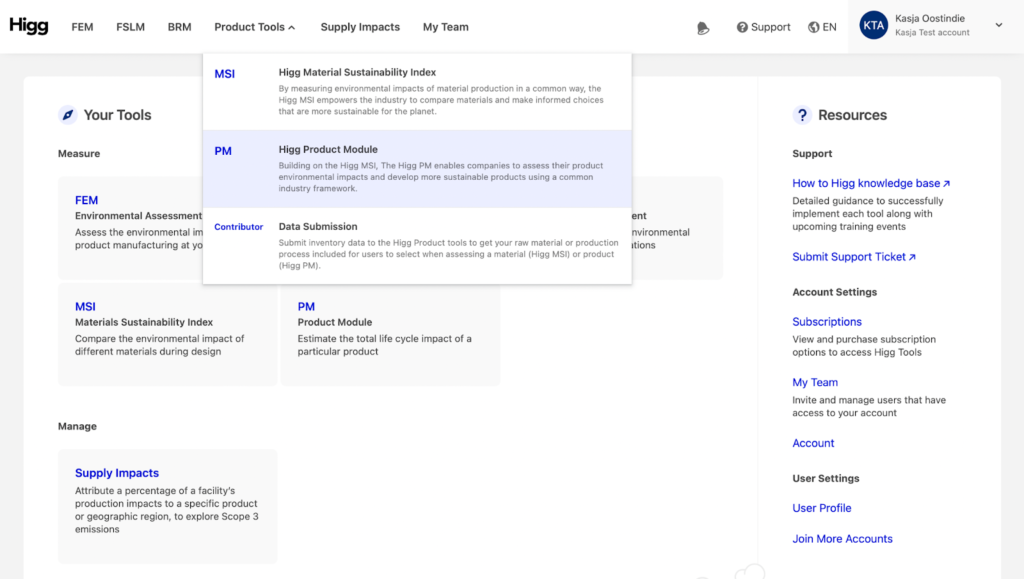
Starting from the Higg Product Module dashboard, it is possible to:
- View your usage (Allocated Items used and remaining)
- Access the Product Library
- Manage Settings
- Create new products
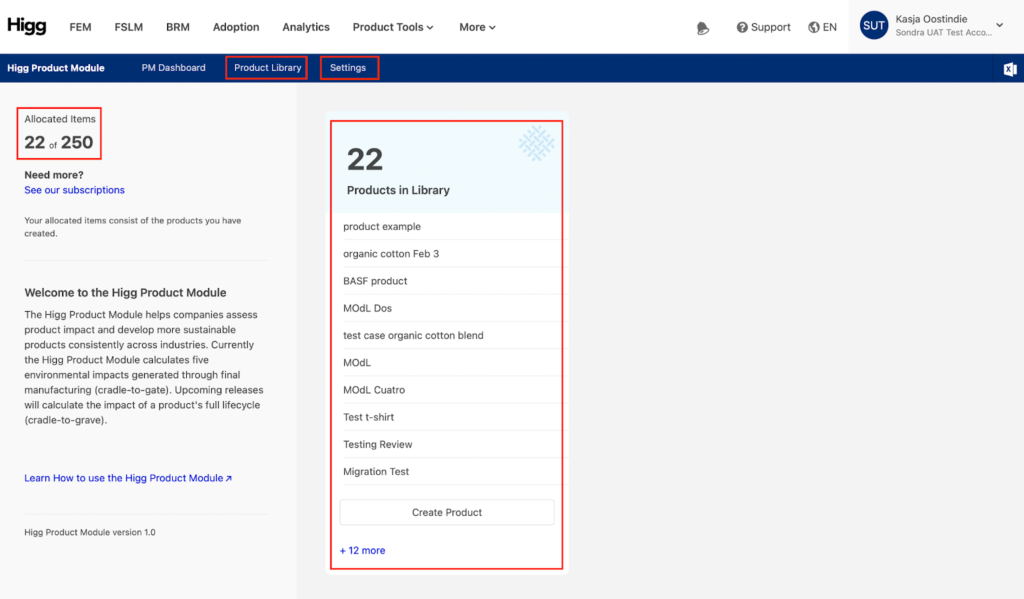
Managing Settings
To access the Higg PM settings, click on “Settings” in the top navigation bar of the dashboard. The Settings screen allows users to customize three distinct settings related to a company’s products:
- Seasons
- Disposal Modes
- Distribution Info
Any information customized in the Settings section will automatically apply to all New Product Assessments, overriding the default settings. Updating these settings is entirely optional. Default values are provided and should only be updated if supporting documentation is available.
Seasons
There are 4 default seasons included in the Higg PM:
- Spring
- Summer
- Fall
- Winter
A season does not need to be assigned when creating a product. However, the season can be used at a later stage for benchmarking and comparisons, so it is recommended to include seasons when possible.
In the “Seasons” menu, it is possible to add new seasons and to edit or delete the four default seasons.
To add a new season, click “Add New Season” at the bottom of the page. To edit or delete seasons, click the “Edit” or “Delete” buttons next to the name of the season to be changed.
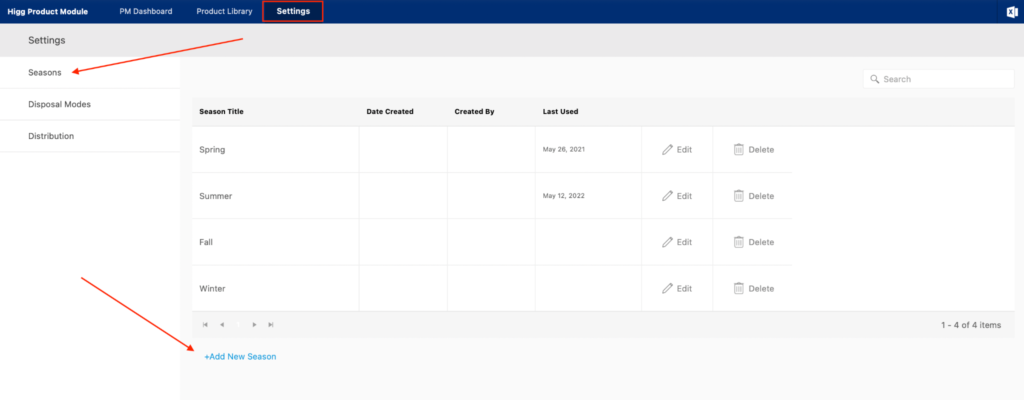
Disposal Modes
Disposal modes define how manufacturing waste, excess inventory and samples are managed at the company level.
Disposal modes can be customized by rate and by percentage recycled/downcycled or landfilled/incinerated.
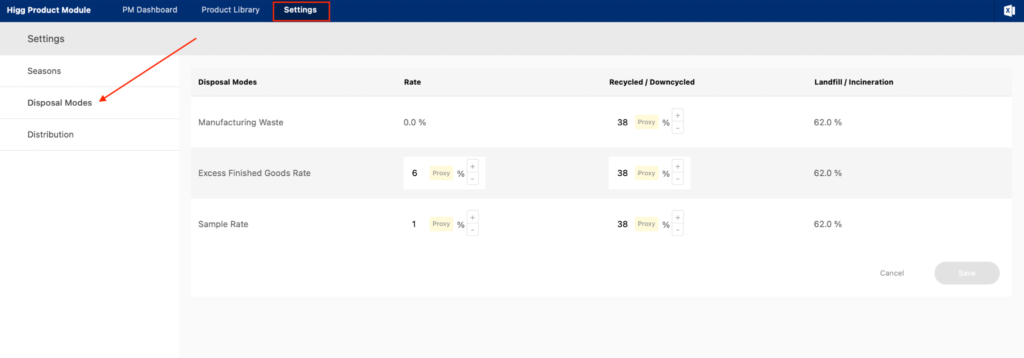
For definitions and guidance on customizing these disposal modes, please see Disposal Modes in the Higg Product Module How to Higg content guidance.
If any percentages are adjusted to reflect your company’s operations, they will apply to all future products for Finished Goods Manufacturing disposal route proxy values. To return to the system default settings, hover over a percentage and click “Reset to Default” at any time.
Distribution Info
The Distribution Info section enables users to customize information related to a company’s distribution channels. There are four distribution rates that can be adjusted:
- Percentage of product sold through your own distribution
- Of those products sold through your own distribution
- Top of Form
- Percentage of product sold online and in store
- Bottom of Form
- Percentage of product returns from online sales and in store sales
- Restock rate for product returns online or in store
The rates specified in this section will impact the calculation of your logistics and retail impacts in those sections of a New Product Assessment.
Updating these settings is entirely optional. Default values are provided and should only be updated if supporting documentation is available.
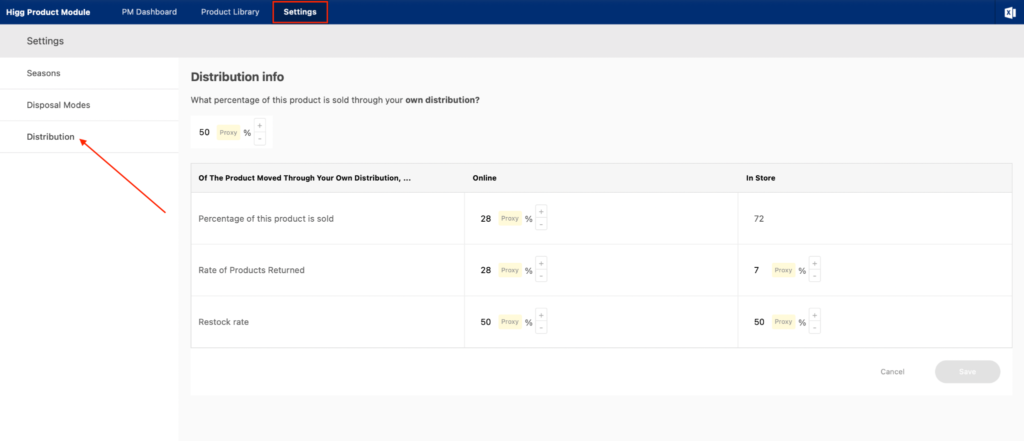
Please Note:
- It is possible to customize just one of the fields or all of them.
- The “Percentage of product sold Online / In Store” fields are linked: increasing or decreasing one percentage point will automatically increase or decrease the other.
It is possible to update the same Distribution Info while performing a New Product Assessment, in the Overview Info section. However, updating Distribution Info in Settings will automatically apply to all New Product Assessments and will not need to be customized in both places.
