1. PM Basics
- 4.1 Overview Info
- 4.2 Bill of Materials
- 4.3 Finished Goods Manufacturing
- 4.4 Packaging
- 4.5 Logistics
- 4.6 Retail
- 4.7 Product Care
- 4.8 End of Use
- 4.9 Duration of Service
- 4.10 Reviewing and Finalizing Your Product
5. Understanding the Product Library and Scores
4.8 End of Use
The End Of Use section enables users to customize the end of use pathways, also known as end of life, for a product.
Updating these settings is entirely optional. Default values are provided and should only be updated if supporting documentation is available.
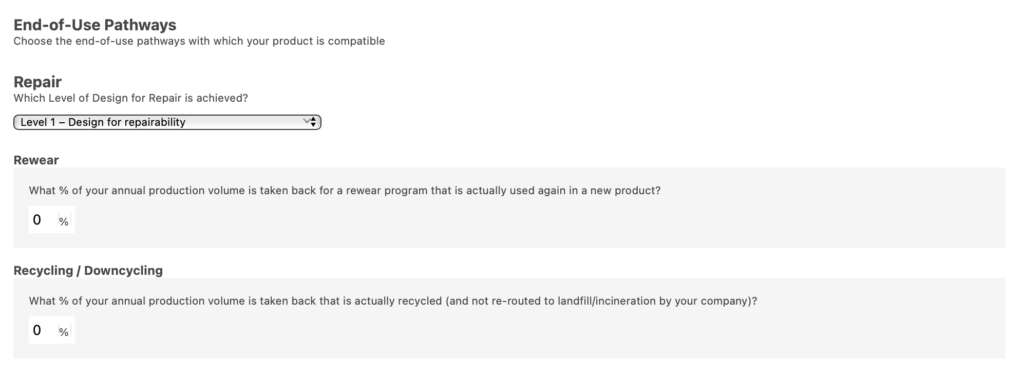
There are three customization options in this section:
- Repair
- Rewear
- Recycling/Downcycling
It is possible to update some or all of the available options.
Under the Repair section, there are four levels of Design for Repair to select from in the drop-down menu:
- Level 0 – No Design for Repair (the default selection)
- Level 1 – Design for Repairability
- Level 2 – Level 1 + DIY guides / list of repair services
- Level 3 – Cross-border repair facilitation or promotion (this option will open an additional question regarding the availability of repair services in your distribution regions)
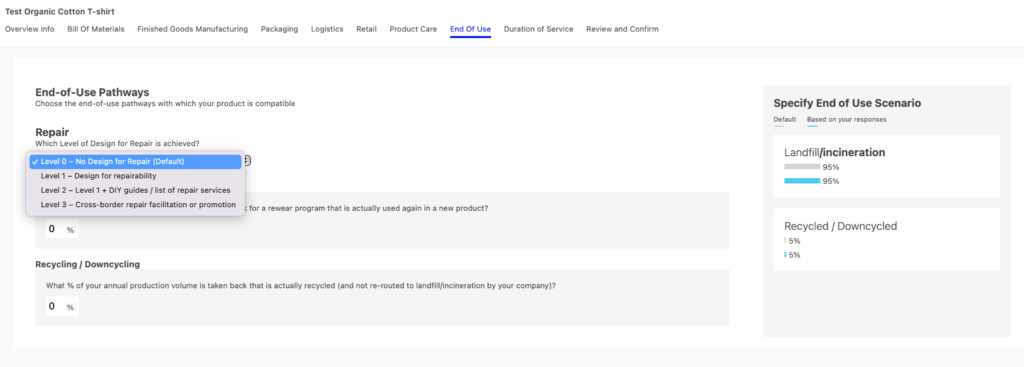
In the Rewear section, it is possible to input a custom value reflecting the percentage of annual production volume that is taken back and used again.
In the Recycling/Downcycling portion, it is possible to input a custom value reflecting the percentage of annual production volume that is taken back and recycled or downcycled.
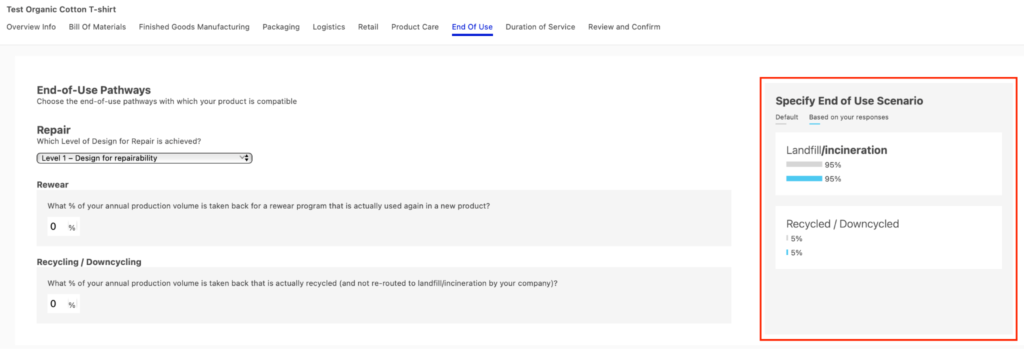
Customizing any of the three available sections will modify the default End of Use impact associated with your product. It is visible in the box marked “Specify End of Use Scenario” on the right-hand side of the screen. In this box:
- The grey bar shows the default End Of Use scenario
- The bright blue bar shows the impact variation percentage of your customized End Of Use scenario.
Once all inputs are finalized in the End Of Use section, clicking the “Save & Duration of Service” button in the bottom right-hand corner of the screen will advance the screen to the Duration of Service section.
